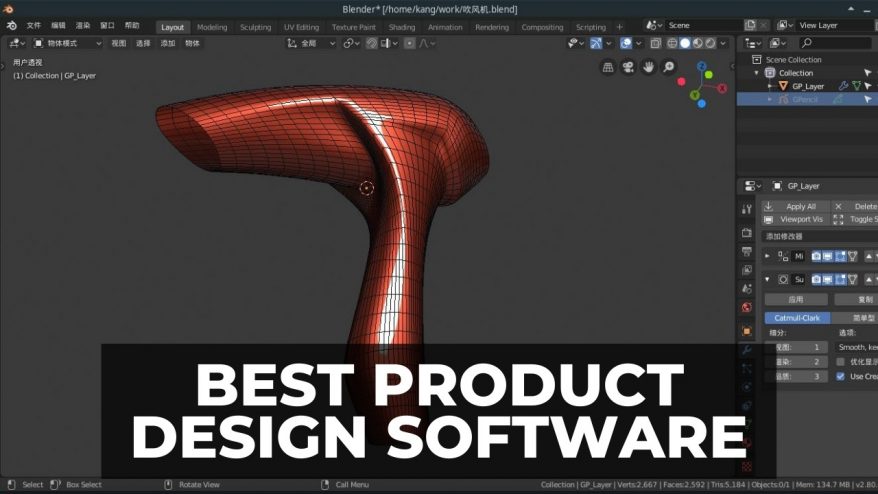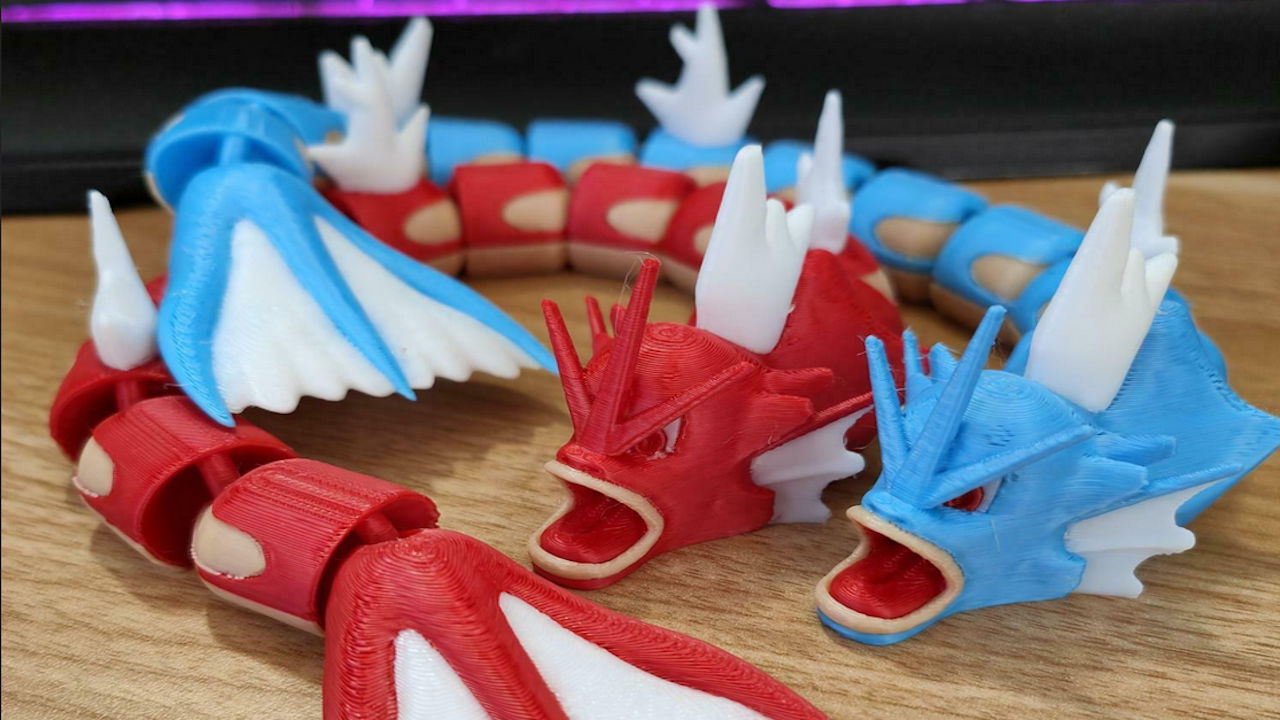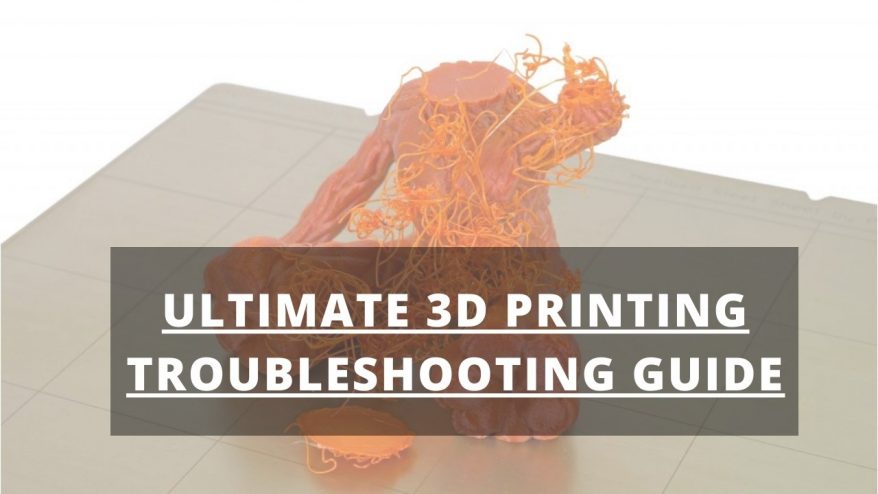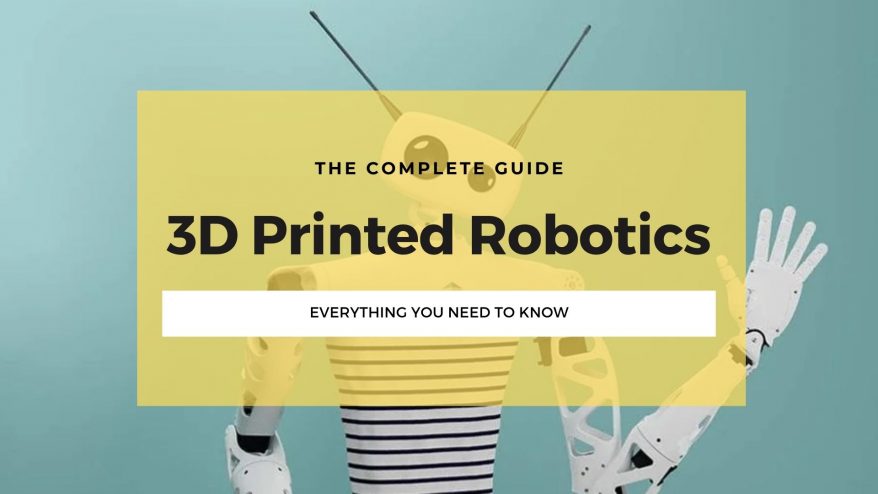To get the best results from your Ender 3, you need to make sure you’re using a capable slicer that doesn’t feel overwhelmingly complicated.
For about 80% of users, the best slicer for Ender 3 is Cura. It’s a free slicer that is approachable for beginners – but with enough features for experienced users to achieve complex prints.
That said, genuine professionals should consider Simplify3D, which has a ton of advanced tools like a built-in scripting engine and pre-print simulation.
Over the past few years, I’ve tried basically all of the Ender 3 slicers out there – and there are a few key differences that either help or hinder you based on where you are in your 3d printing journey.
In this guide, I’ll walk you through the 5 most popular Ender 3 slicers so you can decide which is the most appropriate for your needs.
Best Slicers For Ender 3 (Pro/V2) – Full Round-Up
(All of these slicers work for the Pro, V2, and S1 variants, too)
3DSourced is reader-supported. When you buy through links on our site, we may earn an affiliate commission. Learn more
Best Slicer For Ender 3
Cura – Best Slicer Overall
- Price: Free
- Operating System Compatibility: Windows, macOS, Linux
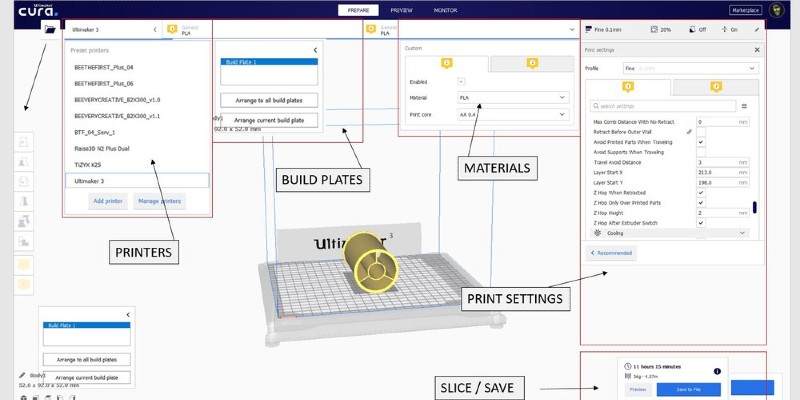
Developed and regularly maintained by Ultimaker and likely the most popular slicer under the sun, Cura pairs effortlessly with the Ender 3.
Its approachability and versatility offer everyone from beginners who’ve never touched a slicer to seasoned experts everything they need to make the most of Creality’s star printer.
Cura’s interface is responsive and fast, loading even the heftiest STL file in lightning-fast time while churning out sliced G-Code equally rapidly.
Furthermore, the UI displays tools and options logically and intuitively, morphing from a neat basic features template to an expanded settings-rich layout for advanced users with a single click.
Cura ships with pre-set original Ender 3 and the Ender 3 Pro, but not for the Ender 3 V2 and S1, though the basic Ender 3 profile offers a solid starting point. The default settings are fine-tuned to get the best out of the Ender 3/Pro with minimal fuss.
There are also Ender 3-specific profiles for all the most popular filament types, including PLA, ABS, TPU, and more.
If you’re running the Ender 3 V2 or S1, a quick visit to the Ender 3 Reddit, and you’ll find no shortage of recommended settings/profiles from experienced users.
Should you want to customize, there are hundreds of settings to tinker your way to a perfect print.
These cover infills, retraction, support generation, first-layer adhesion, print speed, and cooling, to name a few. You can dial in virtually every aspect of the Ender 3’s printing process.
The options don’t stop there, either, thanks to a thriving add-on marketplace, with plugins (many of them community-generated = free) covering everything from Blender integration to custom supports.
Creality Slicer – The Default Slicer
- Price: Free
- Operating System Compatibility: Windows, macOS

Compared to Cura, Creality Slicer is somewhat of a hard sell.
It’s designed to work with Creality printers, including the Ender 3, but the program is a customized, less complex version of Cura. The feature set and variety of tweakable settings broadly match Cura’s.
If anything, there are fewer of them.
However, Creality Slicer’s biggest advantage when printing with an Ender 3 is that it comes on the microSD that ships with the printer.
No need to hunt down and download installation files for the latest version.
Another major benefit of using Creality Slicer is that the stripped-back UI and functionality offer a gentle introduction to slicing software for beginners than Cura.
Additionally, unlike Cura, Creality Slicer includes well-tuned templates for the Ender 3 in all its incarnations, including the Ender 3 V2 and S1.
From our experience, these pre-set profiles work great, especially if you’ve snapped up a factory-fresh Ender 3 and just want to get printing without diving into the settings.
Creality Slicer is very much the beginner’s slicer, an easy stepping stone to assimilate the fundamentals before shifting to a more powerful and customizable slicer for Ender 3 like Cura or PrusaSlicer.
It’s free, too, and Creality pumps out regular updates to keep it spick-and-span.
Simplify3D – Best Slicer for Professionals
- Price: Two-week trial, $149
- Operating System Compatibility: Windows, macOS
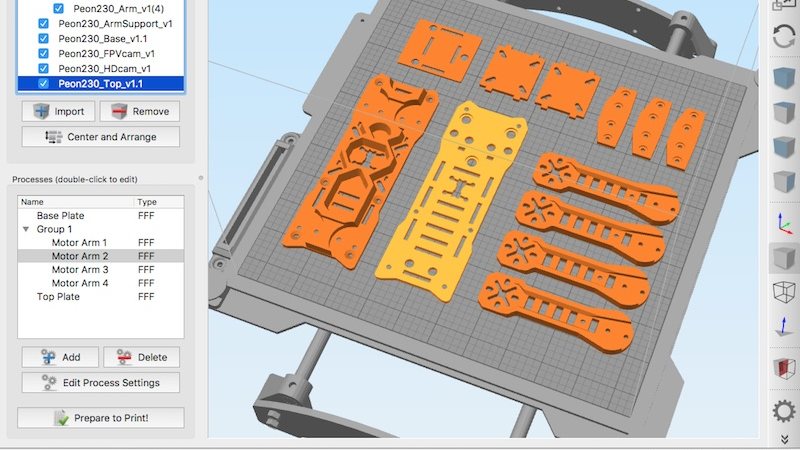
Simplify3D is a premium slicer with a distinct professional flavor for seasoned makers and businesses looking for more control and customization than from the likes of Cura.
Like most of our recommendations, Simplify3D includes preconfigured profiles for the Ender 3, Pro, and V2.
Thanks to a demanding testing and optimizing process, these aren’t just a good-enough default but optimized settings guaranteed to produce super quality prints with next to no user input.
Should you want to move away from the profiles, Simplify3D includes professional tools and advanced options to tinker your heart out.
These range from variable print settings, a built-in scripting engine, realistic pre-print simulation, some of the best support generation in the business, and even an STL repair function to patch up mesh issues before committing to a print.
We’re just scratching the surface of the depth of control the program proposes.
But what we like most is that though Simplify3D fully deserves its billing as a professional slicer, it presents all this functionality in an uncluttered and reasonably intuitive interface.
With a premium price tag, Simplify3D also comes with benefits you just don’t get with a free alternative. With its wide suite of features, I’d recommend it as the best slicer for Ender 3 Pro users.
Among them is access to industry-leading resources designed to help users achieve the best prints possible. Additionally, Simplify3D offers access to a crack team of 3D printing experts, ready to help troubleshoot issues and provide suggestions.
PrusaSlicer – A Versatile Slicer Tool
- Price: Free
- Operating System Compatibility: Windows, macOS, Linux
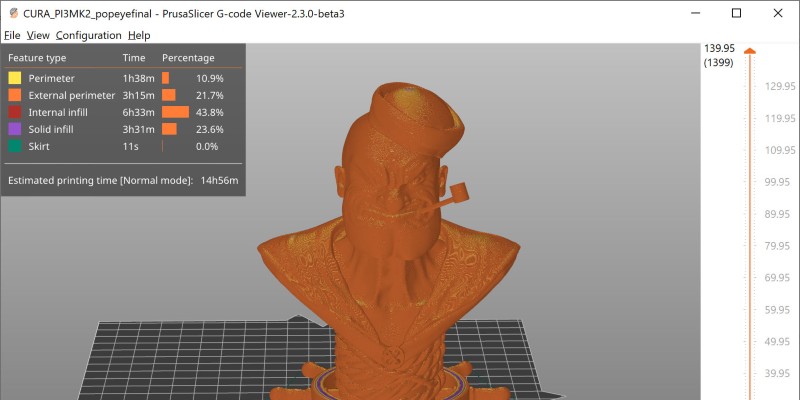
PrusaSlicer is Prusa’s free in-house developed slicer based on Slic3r (which we’ll cover below), initially designed for the Original Prusa i3 MK2.
It’s since evolved into an open-source tool that works well with printers beyond Prusa’s stable, including the Ender 3.
Prusa’s signature commitment to quality while maintaining a user-friendly experience is evident throughout PrusaSlicer. It’s presented simply and clearly, while still containing many advanced options should you want to dive in and make changes yourself.
There are three modes available – simple, advanced, and expert.
Each offers progressively more sophisticated tools and settings as you jump up the rungs, making it suitable for beginner and advanced users alike.
PrusaSlicer comes with built-in profiles for third-party printers, including the Ender 3, Ender 3 V2, Ender 3 S1, and even an Ender 3 BL Touch configuration for those who’ve made the jump to automatic bed leveling, one of the most popular Ender 3 upgrades.
The slicer also proposes over 150 auto-updating profiles for different filament types and brands, each one tested and developed by Prusa themselves to guarantee optimal results.
If you’ve test-driven Cura or Creality Slicer but aren’t satisfied with the results and need a more refined option, PrusaSlicer might be just the ticket.
Slic3r – Slicer with the Most Features
- Price: Free
- Operating System Compatibility: Windows, macOS, Linux
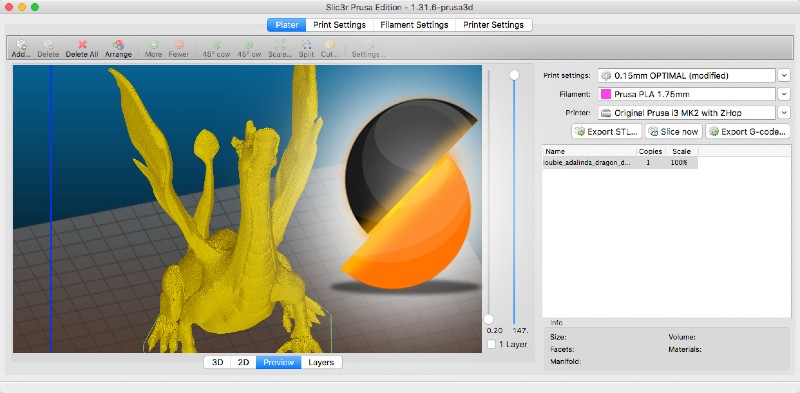
Slic3r is a powerful and versatile free and open-source slicer that’s been around for over a decade, born from the early RepRap community’s need for a reliable slicing tool.
In a sense, it’s a foundational piece of 3D printing history and is responsible for developing many of the tools and features that are now ubiquitous in all other slicing software.
Brims, multiple extruder support, variable layer heights – all can be traced back to Slic3r and its active community of developers.
Though Slic3r comes with decent pre-configured Ender 3 profiles to get you up and running, Slic3r’s main appeal lies in the richness of the customizable settings.
If anything, the options available can be overwhelming for beginners, making Slic3r very much a choice for advanced users.
However, if you’ve got the stomach for sifting through a dizzying range of features and want complete control over every aspect of the slicing process, there’s very little Slic3r can’t convert into a high-quality print.
Things to Consider When Choosing a Slicer for Ender 3
All slicers can take you from a raw STL (or other formats) to a printer-ready G-Code file.
None are so disastrously bad as to hinder your ability to pump out a print with the Ender 3. But, peer at the details, and a lot sets them apart.
Here are a few points to keep in mind when choosing a slicer:
Price – After laying down bills for the Ender 3 itself, the last thing you’ll likely want is to spend even more on a slicer license. Reach a certain level of experience, and the basic functionality of a rudimentary, free slicer may no longer be enough to match your printing ambitions.
Ease-of-Use and Interface – Does a slicer present you with a busy, confounding interface, or does it have a sleek, streamlined user interface with neatly organized settings that won’t have you immediately darting to close the program?
Similarly, is it user-friendly, even to beginners with zilch experience, or does it have you navigate a steep learning curve?
Operating System – Possibly an obvious consideration, is the slicer compatible with your operating system? Windows, macOS, Linux? Is it browser-based?
Unique Features – Does a slicer have a unique feature that stands out from others, like advanced settings, STL repair, or built-in modeling tools? Is it known to play nice with the Ender 3 or not? What about integration for printer control, monitoring, and management applications like OctoPrint?
Printer Profiles – While a broad range of settings to customize is a sure sign of at least a decent quality slicer, does it have pre-configured Ender 3, Pro, V2, and S1 profiles? What about pre-set profiles for different filament types like PLA, ABS, and others?
You’ll invariably want to experiment and dial in settings at some point, but tuned templates should guide and ease those first few prints and hours before you get to grips with the settings.
Community Support and Troubleshooting – A good slicer for Ender 3 is nothing without the backing of an active community to share profiles, tips and tricks, or provide invaluable troubleshooting help.
Similarly, does the developer push out regular updates and bug fixes to keep the slicer in tip-top condition?
FAQs
Can you use the Cura Slicer for Ender 3?
Yes, both the Ender 3 and Cura lean heavily into the open-source tradition, so both are 100% compatible with one another.
Cura even includes pre-set profiles for the Ender 3 in all its guises that should lead to a decent quality print without diving into the settings. They also offer a solid foundation for you to edge closer to those dream settings.
Is Cura the same as Creality Slicer?
No, Cura is an open-source slicer developed by Ultimaker, while Creality Slicer is Creality’s own proprietary slicer designed to work with the manufacturer’s line-up of 3D printers, including the Ender 3 family.
However, Creality Slicer is based on Cura, but with tweaks and changes to accommodate Creality’s 3D printers. As such, there are UI and feature similarities between the two. For more, check out our article on the differences between Cura and Creality Slicer.
What is the slicer that comes with the Ender 3 Pro?
The Ender 3 Pro ships with a copy of Creality Slicer, more than likely version 4.8.2.
What software should I use with the Ender 3?
First and foremost, you’ll need a slicer, the software intermediary that allows you to convert the raw data of a model, part, or object into a set of G-Code instructions, the programming language a printer, in this case, the Ender 3, requires to print.
Beyond a slicer, you may want to consider downloading CAD software or other 3D modeling software, especially if you want to create models from scratch.
If you want to modify existing ones with minor changes and fixes, an STL editor is also a tool worth having in your arsenal.
Lastly, should you want to manage, control, and monitor your printer during the printing process through software, be sure to pick up a 3D printer controller application like OctoPrint.
If you liked this post, you may be interested in our other Ender 3 software posts to help you get the most out of your 3D printer: