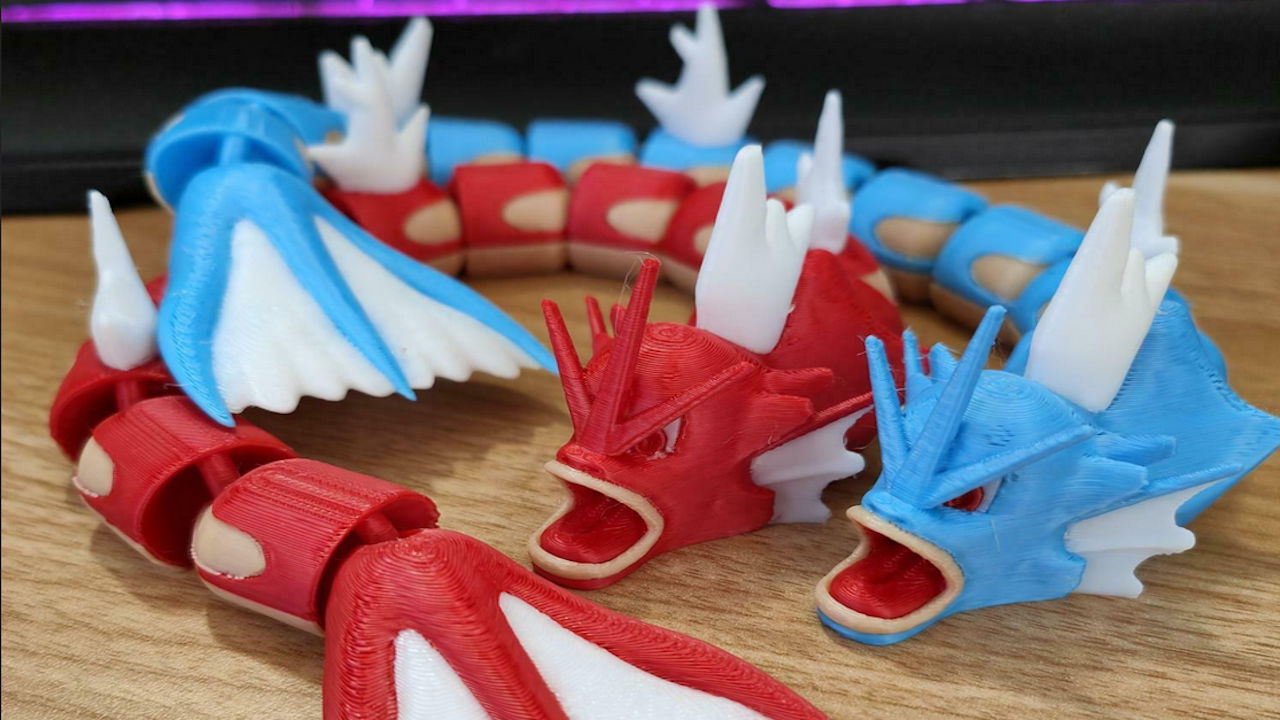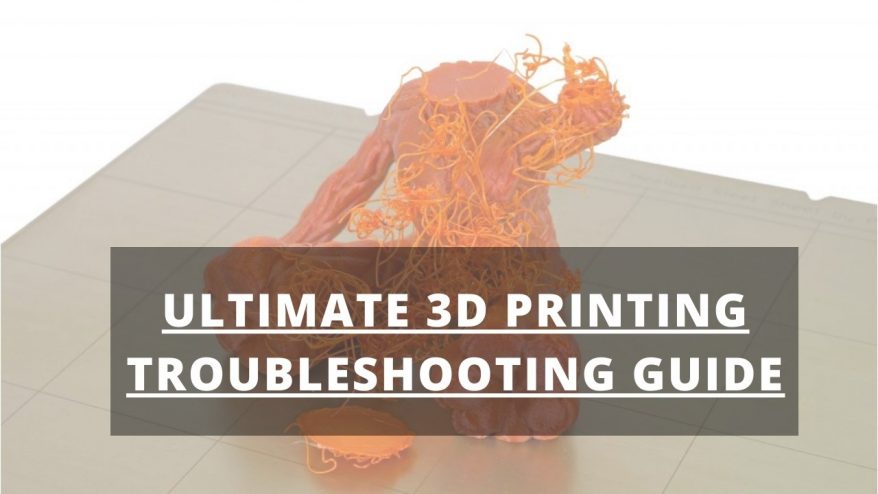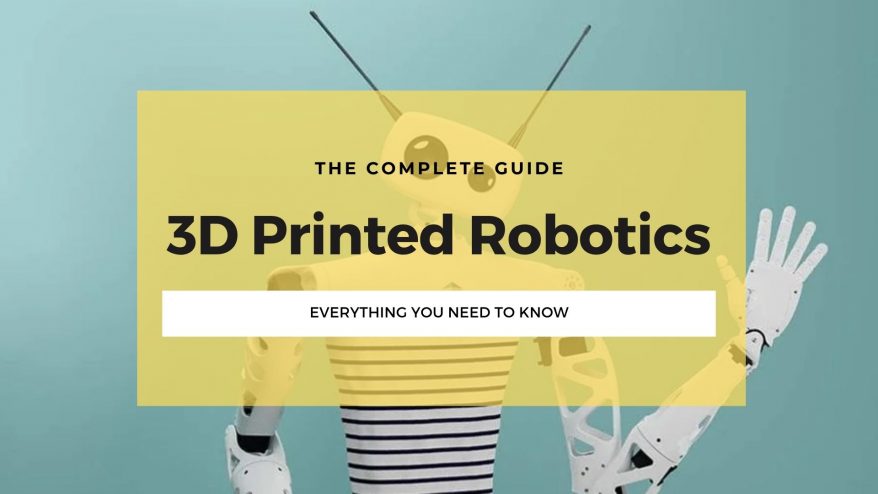The best CAD software for 3D printing depends on two main factors: your project, and your experience using CAD programs for 3D prints. I’ll walk you through my experience using some of the most popular 3D printing CAD software, comparing them across functionality, price, and who they would suit best – so you can make a confident decision:
My top recommendation for creative and artistic applications is Blender, while FreeCAD and Fusion 360 are more focused on engineering and technical applications.
Both Blender and FreeCAD are free and open-source, but the $60 pricetag or Fusion360 still represents good value because it’s the most comprehensive and powerful software of the three.
For complete beginners, TinkerCAD does the best job of simplifying the process of creating 3D models. Rookies should start with this free, browser-based software.
Best CAD Software for 3D Printing (Hobbyists & Professionals)
I’ll also discuss professional picks like SolidWorks and CREO. They’re expensive – and way beyond most users’ needs (and budget) but worth considering if you need best-in-clas quality.
1. Blender
- Price: Free, open-source
- Supported 3D Printing File Formats: STL, OBJ
- Operating System Support: Windows, macOS, Linux
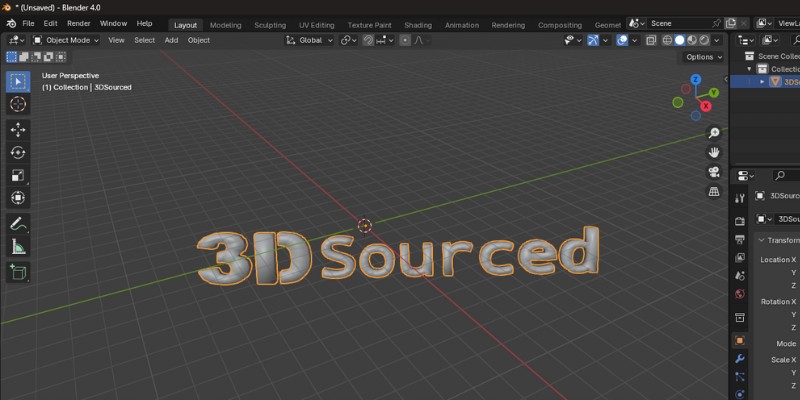
Blender is an open-source CAD program that leans heavily towards the artistic side of computer-aided design. It’s one of the most expansive and feature-rich free modeling software for 3D printing.
The software features a potent trove of features and tools suited to creative applications, including modeling, simulation, animation, digital art, video editing, and much more.
Though not innately geared towards 3D printing, the relatively new 3D Print Toolbox and Mesh Analysis features take strides to make Blender a far more 3D printing-friendly program.
Here, the idea is to simplify and process the often very complex polygonal models made with Blender to achieve better 3D printer results.
These new features include a series of checks and fixes that refine and clean up any model for export with 3D printing in mind. These include checking scale and measurement, wall thickness, edges, overhang geometry, support positioning, and hollow areas.
Although not a new addition, Blender also offers export to a selection of the most popular 3D printing formats, including STL.
Aside from this, Blender features a full-fledged modeling and sculpting toolbox to create high-quality 3D models. If anything, Blender suffers from this versatility and comes sided by a hulking learning curve, which means beginners may be overwhelmed by what’s offered here.
2. FreeCAD
- Price: Free, open-source
- Supported File Formats: STL, OBJ
- Operating System Support: Windows, macOS, Linux

FreeCAD is a free CAD software best described as a Swiss Army knife for all kinds of 3D modeling.
It’s a parametric modeler, meaning every aspect of a model is updated when changing a single parameter, part, dimension, or rule. Despite FreeCAD’s drab interface, the program is a powerful design tool that lends itself well to 3D printing.
FreeCAD works based on Workbenches, or toolsets, with different functions.
In the case of 3D printing, the interesting ones are Part and Part Design, which have a range of sketching, constraint, and modeling functions to create 3D models based on a library of geometric shapes.
There’s also a Mesh Workbench, which contains analysis and repair tools to iron out any potential errors that could lead to a failed print.
From there, FreeCAD allows you to export your model to the STL format, among others, and send it to a slicer program to 3D print cad files.
3. Fusion 360
- Price: Limited free version (non-commercial license) or $60/month
- Supported 3D Printing File Formats: STL, OBJ
- Operating System Support: Windows, macOS
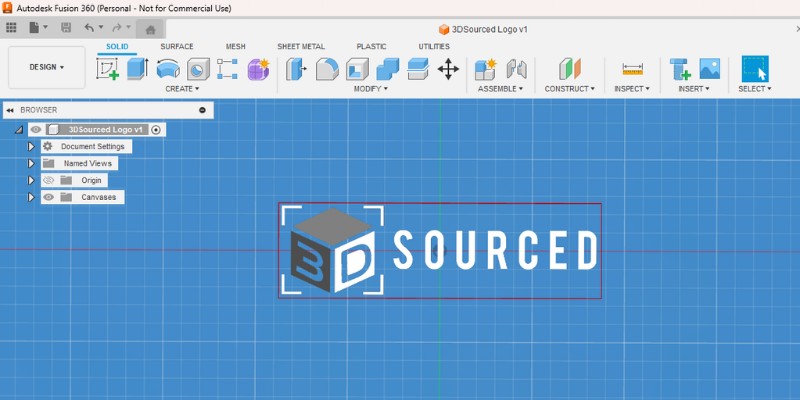
Our top pick for the best CAD software for 3D printing, Fusion 360 is developed by AutoDesk, the company behind AutoCAD, Maya, and other leading CAD, animation, and visual effects programs.
Although intuitive to use and laid out for simplicity, Fusion 360 is a potent CAD tool that houses a dizzying array of professional 3D design, modeling, machining, schematics, and simulation tools.
It’s also a potent tool for creating models for 3D printing and easily one of the best CAD program for 3D printing
Useful features include many you’d usually expect in slicers, such as automatic orientation, infill patterns, support structures, and a print simulation tool to verify the integrity of the build process before sending it to a 3D printer.
In essence, Fusion 360 covers every step from design to model and part preparation.
There’s a free limited non-commercial version available for hobbyists and personal use. Alternatively, you can pay $60/month for the full version, which throws in fully-featured CAM, CAE, and PCB tools along with collaboration features and access to an unlimited number of active projects.
4. SolidWorks
- Price: Limited free trial, $4,000/year
- Supported 3D Printing File Formats: STL
- Operating System Support: Windows, MacOS

SolidWorks is a professional-grade 3D printing CAD software launched way back in 1995.
Although it houses state-of-the-art modeling tools, SolidWorks is relatively easy to use and is often praised for its clean user interface and intuitive workflow.
SolidWorks allows you to adjust model settings in preparation for 3D printing.
These include resolution fine-tuning, tolerance deviations, and visualization tools to ensure a model won’t result in a failed print. You can export models to STL, ready for slicing.
SolidWorks costs a pretty penny at $4,000 a year for the most basic licenses, so it isn’t a viable choice for amateurs and hobbyists, who’d be better served with a less feature-rich but far more affordable alternative such as Fusion 360.
5. CREO
- Price: 30-day free trial, $2,000-$3,000/year
- Supported 3D Printing File Formats: STL
- Operating System Support: Windows, Linux
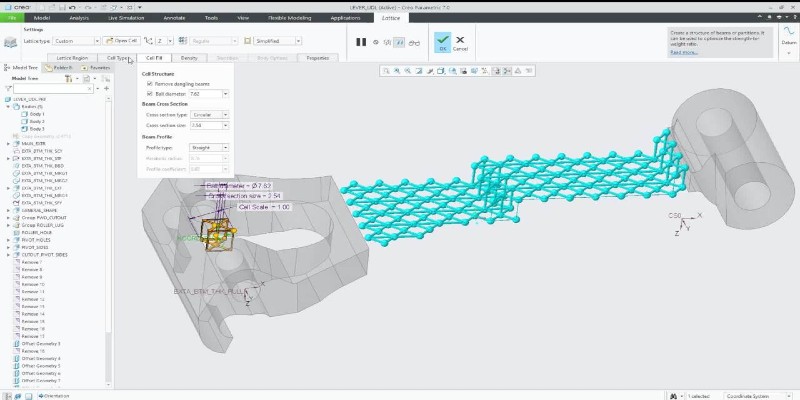
Creo is CAD software designed for solid 3D modeling for the most demanding applications and industries.
It’s through and through a professional application, making it particularly suited to uses where high-quality, precise 3D prototypes and models are required.
Beyond a comprehensive suite of design and modeling tools, Creo allows users to optimize designs for 3D printing by detecting potential errors, providing optimal print positioning, and offering support simulation.
Creo can also export models in the STL file format.
Creo is notoriously challenging to master because it’s geared towards the most complex CAD needs and requirements. As such, we can’t recommend it for beginners, but only to seasoned professionals and businesses.
The price of entry is also very high – around $2,000 to $3,000 for a year-long license.
6. TinkerCAD
- Price: Free
- Supported 3D Printing File Formats: STL, OBJ, GLB, SVG
- Operating System Support: Browser-based

If the thought of firing up a complex, professional free modeling software for 3D printing has you worried, then TinkerCAD should be your go-to first and best CAD for 3D printing.
Schools and educators favor TinkerCAD across the globe for its effortless ease of use, intuitive design, and colorful interface.
It’s no exaggeration to say it’s the most accessible CAD software for 3D printing.
The design phase is a walk in the park, using a Lego-inspired shape-based approach that’s easy to pick up.
You modify shapes, tune colors, adjust dimensions, add texts, include holes, and more effortlessly. If you want the quickest path from a simple idea to a 3D model to a real-world printed part, no program makes it as easy and fast as TinkerCAD.
Developer AutoDesk also provides an extensive library of tutorials, learning resources, and projects to help you make that first step to creating a CAD design for 3D printing.
As a browser-based program, TinkerCAD works on virtually any device and offers STL and OBJ exporting for slicing.
7. SketchUp Free
- Price: Free
- Supported 3D Printing File Formats: STL
- Operating System Support: Browser-based

SketchUp Free is a free browser-based CAD program used to create high-quality 3D models and designs without navigating complex systems.
It’s particularly forgiving to beginners, thanks to being a fun and very predictable way to dabble in 3D design for 3D printing for the first time. Getting to grips with basic navigation and functions takes minutes.
Every model starts from a basic geometric shape, which can then be modified, scaled, added to, and subtracted from to create solid models for 3D printing.
Furthermore, SketchUp Free features a free library of user-generated and manufacturer-produced 3D models, the 3D Warehouse, which can be used to spark inspiration, find a part to fit a particular build volume, or remix a model that’s already been vetted for 3D printing success.
Because SketchUp Free runs on any browser and has a companion SketchUp Viewer app to visualize models from a mobile device, it’s the perfect CAD program if you’re often on the move.
It also exports to all your favorite 3D printing file formats like STL.
How To Pick
Decide What You Plan On 3D Printing
Simply put, this is about complexity and choosing a CAD Software for 3D printing capable of bringing your ideas to life.
While valuable tools for beginners, programs like TinkerCAD can only help you create pretty rudimentary models due to their reasonably limited toolset.
On the other hand, when using professional programs like Fusion 360 and SolidWorks stacked with advanced features, you’re only ever hemmed in by your skillset, experience, and the quality of your modeling ideas rather than the software itself.
In other words, if you plan on creating and 3D printing intricate, feature-rich models, be sure to use advanced CAD software.
The more beginner-friendly options will serve you well if you’re simply testing the waters or only have a basic print in mind.
Understand Your 3D Printer’s Quality and Type
Spending hours modeling a pristine 3D model only to find out your 3D printer isn’t up to the task is not an experience we recommend to anyone.
As such, it’s essential to be well aware of your printer’s capabilities and choose a CAD Software that matches your 3D printing needs.
This is especially important if your model includes overhangs, sharp outward angles, precise surface details, or requires support structures. All these add complexity to the printing process, and not all printers are up to the task.
The type of technology underpinning your printer matters, too.
While cheaper and better suited to larger prints, FDM printers often fail when it comes to printing small, high-detailed models. On the other hand, resin printers excel at doing just that, prized for their ability to pump out high-resolution prints with plenty of fine detail and texture.
Look at your printer’s resolution and minimum layer height to get an idea of what level of detail you can expect.
Consider File and Slicer Compatibility
Consider what file types a particular CAD software for 3D printing supports, especially export formats.
These largely determine compatibility with slicing software. Working hours on a model only to find out the program can’t export to a supported format is something you want to avoid.
As a rule of thumb, opt for CAD software for 3D printing that includes STL exporting at the very least.
How Does CAD Software Work With 3D Printing?
CAD software gives you tools to create a 3D model from scratch that can then be processed, sliced, and sent to a 3D printer for printing.
It’s the starting point from which a fully formed 3D model emerges, a digital blank canvas that allows you to transform an idea or concept into a real-world 3D printed object.
On a more granular level, CAD software for 3D printing also allows you to export it to a file format, such as STL or OBJ, compatible with and ready for slicing.
3D slicing software then translates the model into a set of G-code instructions interpretable by a 3D printer.
The printer can then print a physical, real-world replica of the CAD software-created digital model.
FAQs
Can CAD software export STL files for 3D printing?
Yes, most CAD software for 3D printing can export models in the STL file format for 3D printing, pending processing through a slicer program.
However, we recommend checking the respective feature list of the program you have your eye on to double-check this is indeed the case before committing to a purchase.
Other articles you may be interested in:
- Cura vs Slic3r
- The best free CAD software
- The best 2D CAD software
- Best 3D rendering software
- Best 3D sculpting software
- The best CAD software for beginners