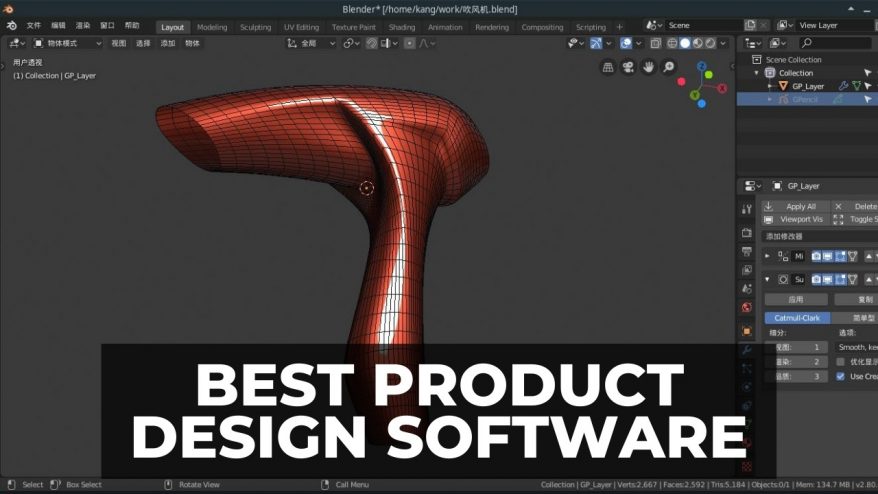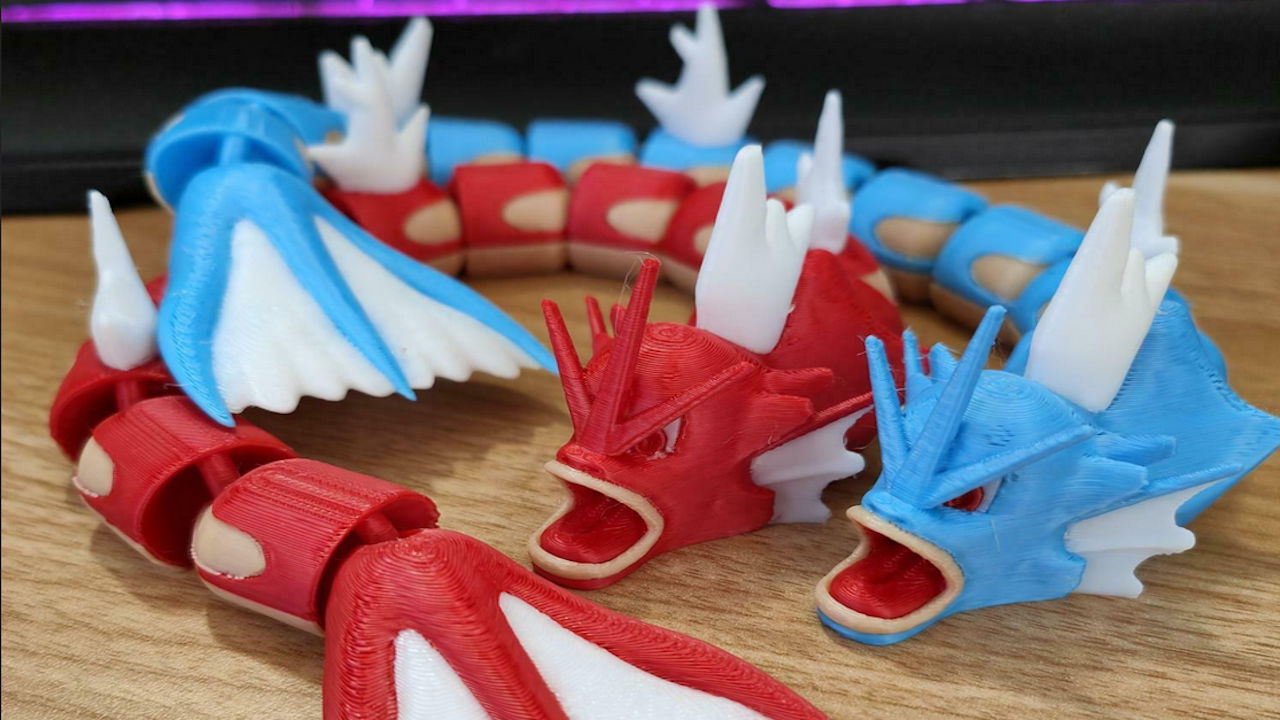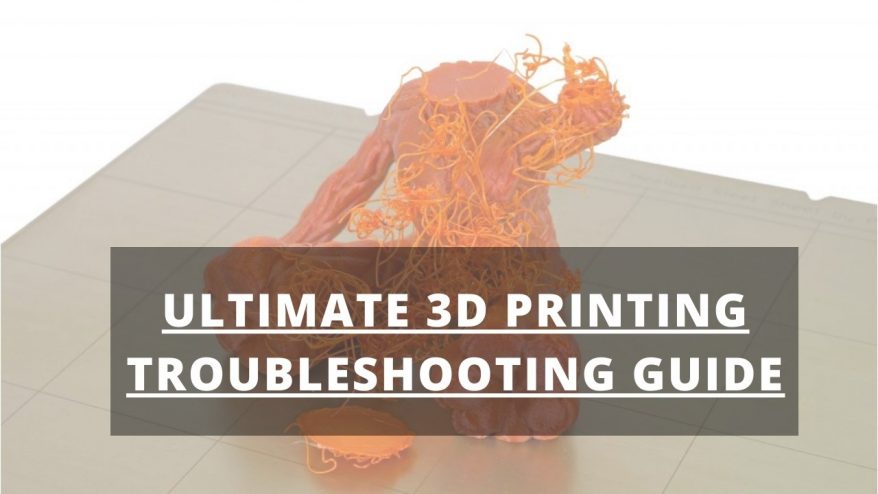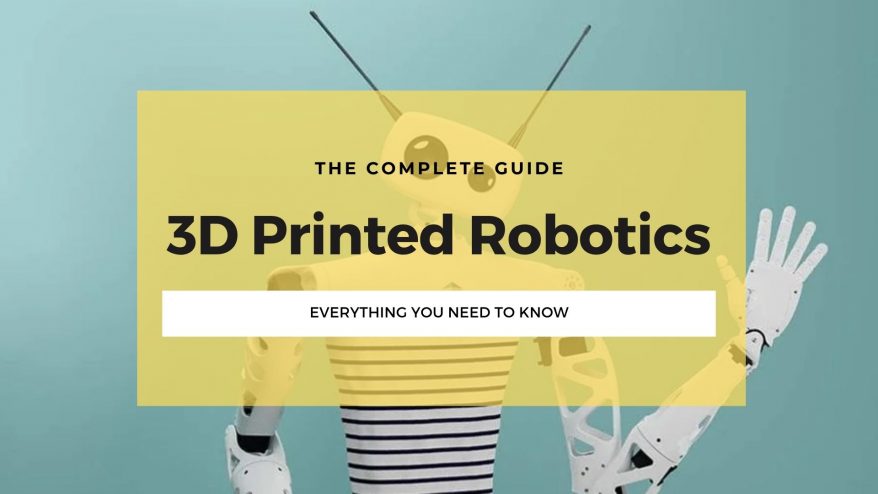AutoCAD is a staple in the industry and has been around since the dawn of CAD (Computer-Aided Design) software. Because of this, AutoCAD has become almost synonymous with CAD itself.
However, AutoCAD lacks in some areas, such as 3D modeling, its weak Linux support, and how expensive it is: as of writing, AutoCAD is $1,975 per year, and AutoCAD LT is $490 per year.
In my opinion, there are several free alternative programs for hobbyists that, while not as robust as AutoCAD, still do a perfectly acceptable job.
Best Free AutoCAD Alternatives – Full Round-Up
- DoubleCAD: Best for Architects and Interior Designers
- NanoCAD: Best for Small Businesses
- LibreCAD: Best for Hobbyists
- FreeCAD: Best for 3D Modelers
- Autodesk Fusion 360: Best for CAD/CAM Use
- Sketchup Free: Browser-Based CAD for Beginners
- OpenSCAD: Best for Non-Traditional Modeling
Why Trust Us?
I have extensively tested all of the following programs (and many that didn’t make the list) during my years of professional engineering, so you can save time finding the top free program for you.
That said, here are the criteria we used to determine whether or not a free, similar software to AutoCAD made the list:
How We Picked
- It has to be either completely free, or at least free to try.
- It has to support DWG and DXF file types.
- It should have a high level of user support through tutorials, active forums, or detailed wikis.
- Bonus points if it supports Linux.
1. DoubleCAD: Best for Architects and Interior Designers
- Price: Free

Pros
Powerful drafting tools.
Excellent features for walls, doors, and windows.
Similar workflow to AutoCAD.
Cons
2D CAD applications only.
Windows only.
If you want a free alternative to AutoCAD LT, look no further than DoubleCAD. It’s the best free software for professional 2D design. DoubleCAD is ideal for architects, interior designers, and anybody with professional 2D design needs.
If you’re familiar with AutoCAD, the transition to DoubleCAD is pretty easy since the program logic and commands are similar. There are also helpful tutorials and forum threads to walk you through the process.
Although DoubleCAD is not as powerful as AutoCAD’s full version, it is as capable as AutoCAD LT. Some users even like some of DoubleCAD’s tools better than their AutoCAD counterparts.
DoubleCAD has specialized architecture tools for editing walls, doors, and windows. So, it’s geared toward the same audience as AutoCAD: architects and interior designers.
However, DoubleCAD only works on Windows, so you can’t use it on MacOS or Linux.
2. NanoCAD: Best for Small Businesses
- Price: Free to use, even commercially, but there is a $200 USD per year paid version.
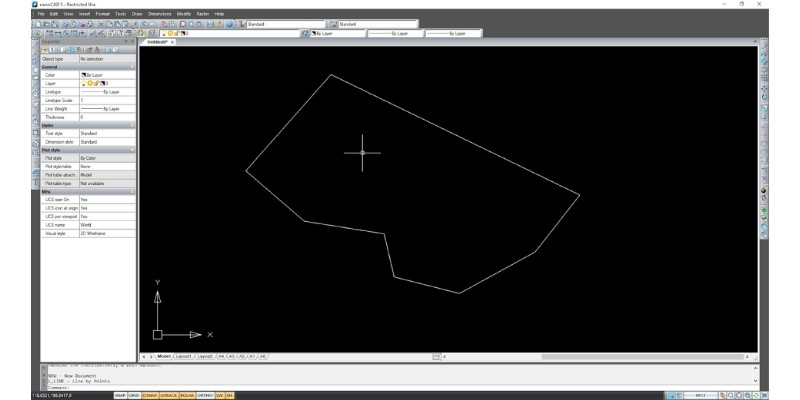
Pros
Very similar in design and use to AutoCAD.
Advanced features.
Customizable design elements.
Easy to navigate online help on their website.
Scalability from paid add-on modules.
Cons
No Linux support.
Free version does not support the most recent versions of DWG file formats.
While DoubleCAD is the best alternative to AutoCAD LT, NanoCAD is the best free alternative to AutoCAD’s full version.
In fact, NanoCAD followed AutoCAD’s design theory so closely that you could be forgiven for mistaking one for the other. Thus, if you have previous AutoCAD experience, you’ll have no trouble using NanoCAD.
The logic behind the features such as the snapping tools are not as precise as AutoCAD, but once you learn them, NanoCAD is a pretty powerful free software.
You can register NanoCAD with your e-mail for free and use it commercially, with no hidden paywalls. Though, there are plenty of 3rd party add-ons that you can buy. Developers have created add-ons that bring more functionality, bringing great scalability to the software.
For example, designers can use 3D Solid Modeling add-on to bring parametric modeling and direct modeling capabilities to NanoCAD for $199 per year.
Or, architects can pay for the Construction add-on to get access to many AEC tools, parametric objects, architectural layouts, and more, for $199 per year.
While these add-ons aren’t essential to the main software functionality, you may want to buy one of these add-ons to enhance your designs in a specific area.
So, technically as there are optional add-ons, the base program is still completely free. It’s an effective free alternative to paid software like AutoCAD – and it’s free if you don’t buy the add-ons.
3. LibreCAD: Best for Hobbyists
- Price: Completely free and open source. It’s GPLv2, so it’s free to hack and copy.
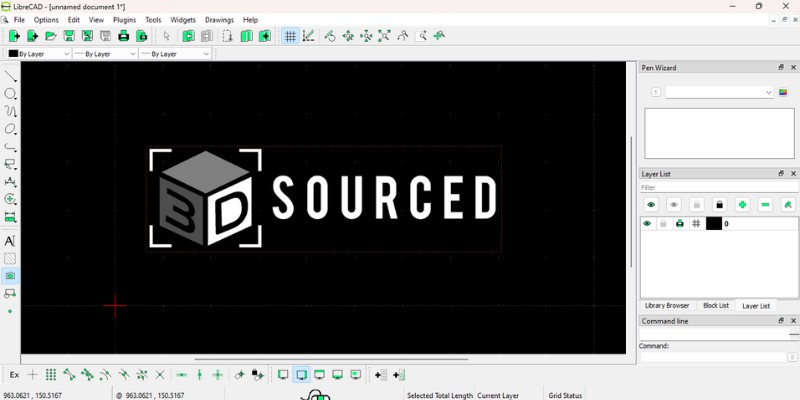
Pros
Works with Windows, macOS, and Linux.
Minimal download size (around 30MB).
Can save as DXF and SVG files.
Very easy to use.
Cons
2D CAD features only.
Not advanced – only suitable for more basic projects and hobbyists.
No pop-up tooltips in the drawing menus, which can make it difficult to know which tool you’re picking.
LibreCAD is a good choice if you’re looking for an effective 2D CAD program.
However, LibreCAD is focused on ease of use and simplicity, and not advanced features. For professional 2D drafting and documentation, you should use DoubleCAD or NanoCAD.
LibreCAD is a great pick for someone who is looking to generate geometry for a CNC router, laser cutter, waterjet cutter, vinyl cutter, or any other CNC application that doesn’t require a 3D model. One of the main reasons I recommend LibreCAD for 2D designing for CNCs is its emphasis on layers.
Anyone who has used a similar CAD program can attest to the value of being able to create and organize different layers in their drawings. LibreCAD does this very well and helps you organize your drawings.
For example, you’ll draw the axes in one layer, the centerlines in another layer, and parts in a separate one. Entities can inherit attributes like color from their layer. Just like AutoCAD, you can assign line type, line weight, and color for layer entities in LibreCAD.
One of the things you’ll notice right after installation is the ability to change units of measurement and languages. It’s a small detail, but it’s strong evidence of the mentality behind the program. Not just free. Not just open source. But, also, widely usable to a broad audience. They have somehow managed to get the program translated into over thirty languages: an impressive feat.
Another small function I love is the right-click history menu. Right-click in the viewport window and you’ll be presented with a list of the last few tools that you used. While this is not a groundbreaking feature, it is certainly a nod in the direction of the ease of use that LibreCAD is built around.
You can see an example in my screenshot below:
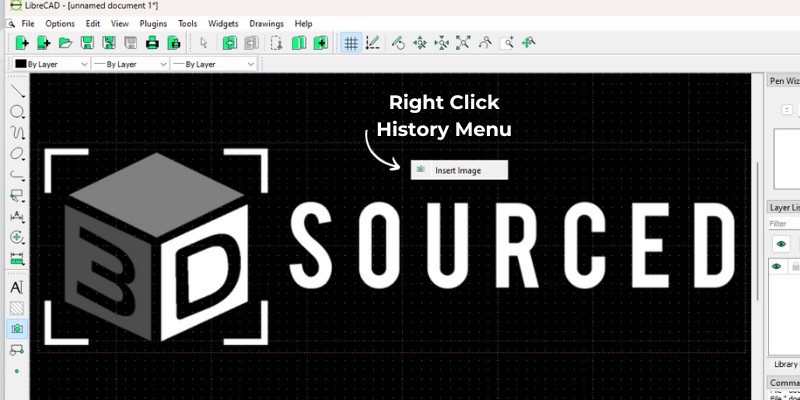
4. FreeCAD: Best for 3D Modelers
- Price: FreeCAD is completely free and open source.
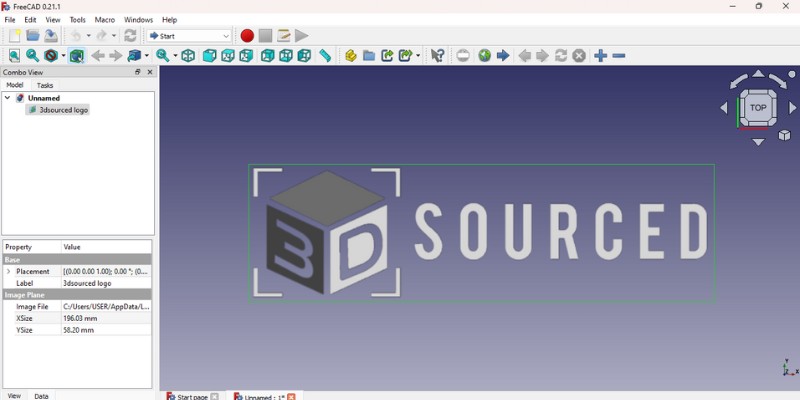
Pros
Workbenches.
Huge file support including .DXF, .STEP, .IGES, .OBJ, .DWG, .STL.
Windows, macOS, Linux.
Plug-ins allow for further tailoring to the users’ specific needs e.g. Design456 for direct modeling, Render for high-quality images, 3D Printing tools, etc.
Cons
Geared toward modeling rather than drafting.
.DXF files are not natively supported so a plug-in is required.
The UI, even with workbenches, is somewhat cluttered.
It’s literally in the name: FreeCAD’s mission statement is to provide an always-free, open-source CAD software. And they’ve done a wonderful job.
Geared toward 3D design, FreeCAD is superior to AutoCAD in 3D parametric modeling. It has plenty of features for 3D tools that AutoCAD simply doesn’t have, such as the extensive toolset in the Parts Workbench, and compatibility with mechanical engineering software like Nastran.
But what about 2D drafting? I hear you ask.
FreeCAD’s Draft Workbench is good enough to replace AutoCAD, but FreeCAD can’t save or open AutoCAD’s DWG files. So, you can’t use FreeCAD as a direct AutoCAD alternative for working on DWG files.
One of the excellent features that you’ll find in FreeCAD is their utilization of workbenches. Workbenches are tools, organized by the tasks that they are related to. It adds a level of nimbleness to the program that I promise you will be grateful for. For example, the Draft workbench has all the tools for 2D drawing, the Arch workbench has architectural tools, and the Surface workbench gives you tools for creating surfaces.
One of the biggest hurdles to overcome when learning any new CAD software is the overwhelming amount of tool options presented to you. Workbenches are an effective way to reduce those options to the ones that matter most for your specific project. FreeCAD’s popularity means there’s a huge amount of user support. Not only is there an active forum and a well-curated wiki, but there’s also a large selection of YouTube training videos. In addition, the makers of FreeCAD have put together tutorials, as well as a CAD manual under the Creative Commons 4.0 license that is free to be used, downloaded, copied and modified. They’re even working on a printed version.
5. Autodesk Fusion 360: Best for CAD/CAM Use
- Price: Fusion 360 is free to use, but requires a $60 USD monthly subscription if used commercially.
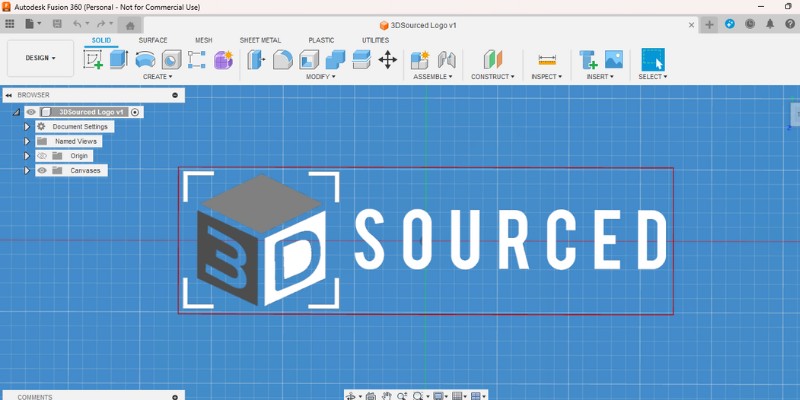
Pros
Free version has powerful 3D CAD/CAM functions (basically every function you could ever ask for).
Polished toolset.
Cons
Limited 2D drafting and documenting tools.
No Linux support.
Can be intimidating at the beginning.
Fusion 360 is a powerful 3D software focused on modeling, so it’s not a good replacement for AutoCAD if you’re an architect. However, if you need drafting for 3D printing a part or CNC machining, Fusion 360 is an excellent tool.
It’s honestly amazing that Fusion 360 is available to use for free. Personally, I use it almost every day. Fusion 360 can be used for anything from part design, sketches, and prints, to highly complex assemblies. It even has native CAM features also, if you’re looking to CNC mill parts you design.
For example, when my kids come home from school, they hang their backpacks on hooks that we designed and 3D printed together. A few days ago, my son, who is getting into video game design, came to me and asked if I could help him model a Warhammer for his game. With Fusion 360, we designed the 3D printed brackets that hold up the shelves his 3D printed miniatures are on.
I could go on with these stories all day, but the point is, if you have any interest in 3D printing, part design, or anything at all to do with 3D modeling, then go download Fusion 360. You won’t regret it.
Fusion 360 is a feature-filled powerhouse that just so happens to be made by Autodesk, the same company that makes AutoCAD. While its emphasis is on 3D modeling, its 2D capabilities are perfectly capable of handling most applications.
While it may not be as beginner friendly as some of the programs on this list, there are a huge range of online tutorials, including those by Autodesk themselves. And, if you’ve ever used Solidworks before, you’ll pick up Fusion 360 extremely quickly.
6. Sketchup Free: Browser-Based CAD for Beginners
- Price: Sketchup Free is free to use non-commercially. The cheapest commercial version is $119 USD a year.
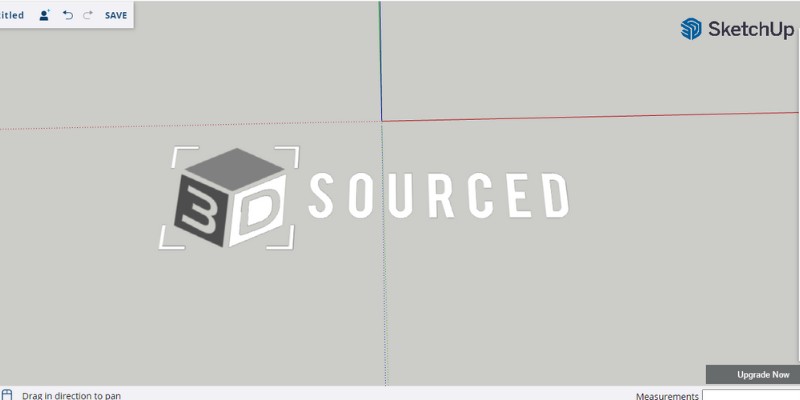
Pros
Browser-based, so no downloads and you can access designs on any computer.
Clean and easy-to-understand UI.
3D warehouse filled with free user-generated and manufacturer-produced models.
Walk tool allows you to walk through your design at eye level.
Cons
Not for complex projects.
Not for parametric modeling.
In some regards, it’s almost too simple.
Lacks a lot of tools that most users would expect.
SketchUp Free is an excellent tool that many architects, interior designers, woodworkers, and hobbyists use instead of AutoCAD because it’s better than AutoCAD in some aspects. However, this depends on your needs since there are serious differences between SketchUp and AutoCAD.
For starters, SketchUp is much easier to use than AutoCAD. Beginners will start modeling much faster in SketchUp and they will be able even to make animations. Meanwhile, beginners will have to spend more time learning AutoCAD’s commands and user interface.
Another area where SketchUp is better than AutoCAD is its 3D warehouse, where you can access over 4.8 million ready designs. You can unlock its full capabilities in SketchUp’s paid version but even the free version allows limited access to the 3D warehouse.
Another excellent feature is SketchUp’s Walk tool. You can walk through your model as the camera shows the model through your perspective. For example, you can design a kitchen and walk through it virtually to see the design. Interior design is easier with SketchUp for these reasons.
However, AutoCAD is for professionals and SketchUp can’t fill its place in many areas. The main difference is that SketchUp is a surface modeler, while AutoCAD performs parametric modeling. This means that when you need precision, scaling, and complexity, you can’t use SketchUp. AutoCAD is more robust and is the industry standard for complex projects.
7. OpenSCAD: Best for Non-Traditional Modeling
- Price: Free software released under GPLv2
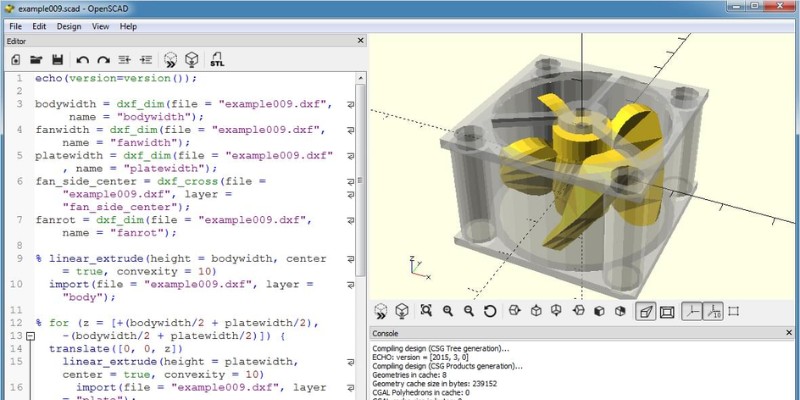
Pros
Compatible with Windows, MacOS, and Linux.
Very streamlined and easy to use UI.
Code-based modeling.
Cons
Code-based programming is not suitable for most CAD modelers.
Not enough free support material.
OpenSCAD throws convention out the window and tries to re-invent the way that people use CAD. Instead of clicking a UI with your mouse and drawing geometry, you program the part using code: you literally type the OpenSCAD scripting language into the text editor.
So, for instance, to make a 10 side length cube you type: cube(10).
To be clear, there is no advantage to this method of modeling. It’s not faster, and there’s no scripting to automate design like you can with programming scripts, for example with Python.
However, if you’re a programmer by trade who has no CAD experience, you might be drawn to this style of CAD modeling.
Personally, I never want to CAD model like this, but I’ve included it in this list because many people enjoy this different and unique way of CAD modeling. To those people, I salute you and wish you all the best in your endeavors.
I dove fairly deep into some OpenSCAD tutorials online, and they did a good job of covering the basics. So, if you’re curious about programming to create CAD drawings, there’s some good resources out there I recommend to learn. There is a decent little library of books dedicated to OpenSCAD, but none of them are free. There’s also the OpenSCAD cheat sheet which is helpful to refer to.
Other related articles:
- The best free CAD software
- The best free 2D CAD software
- The best Fusion 360 alternatives
- Best Thingiverse alternatives