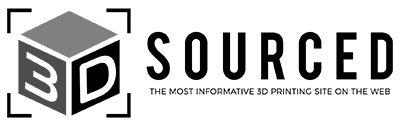The Ender 3 is one of my favorite affordable 3D printers – and one of the things that sets it apart is its broad material compatibility.
But as a beginner, the choice can feel a little overwhelming. This guide will explain the best filaments for Ender 3 (and the Pro /V2) that I’ve found for different use cases.
The best pick for 80% of users will be PLA. It’s a cheap and easy-to-use filament that is particularly forgiving for beginners – and is widely available in a variety of colors.
If you’re looking for something tougher and more heat-resistant, ABS is the pick for you. The flip side is that it’s less convenient because you’ll need an enclosure to maintain a stable temperature and protect yourself from fumes.
Those are my top 2 recommendations – but depending on your unique needs, you might want to consider one of the less common (but more specialized) options.
I’ll introduce all the filaments the Ender 3 can print and provide my tried-and-tested settings for best results. I’ll recommend the best brands for:
Last, we’ll discuss what filaments you can’t print with the Ender 3 – but with some options if you really want to.
Best PLA Filament for Ender 3
The king of general-use printing is PLA (or Polylactic Acid). It’s cheap, easy to use, forgiving to first-timers, odorless, biodegradable, and available in a broad range of colors.
In other words, the default 3D printing filament and one that pairs with Ender 3 beautifully.
Much of PLA’s versatility comes down to its properties: it’s stiff and strong with good durability at the expense of being brittle compared to the other most popular filament, ABS. PLA needs a relatively low temperature to print and doesn’t warp easily.
Common applications include models, decorative pieces and toys, prototypes, and low-impact/low-stress uses.

- Extruder Temperature – PLA requires a print temperature between 190°C and 230°C.
- Bed Temperature – 60°C – optional, but recommended.
- Print Speed – 50-60 mm/s offers a good balance between speed and print quality. Adjust based on your needs.
- Retraction Speed – 6 mm at 25 mm/s is a good starting point for printing PLA with the Ender 3. You can lower the retraction distance and increase the speed, although be wary of stringing.
Here’s a selection of the best PLA filament for Ender 3:
MatterHackers PLA – Often one of the cheapest options out there, MatterHackers PLA is an excellent all-around filament for hobbyists and one of the best PLA for Ender 3. There’s a vast range of colors to choose from and some serious savings if you order in bulk.
Hatchbox PLA – A perennial top-seller on Amazon, Hatchbox PLA is a reliable general-purpose PLA that won’t break the bank. There are plenty of colors to choose from, too.
Overture PLA – Blessed with similar popularity to Hatchbox’s filament, Overture PLA produces good quality print results at a price hobbyists won’t mind paying.
Each spool casing comes with markings that indicate filament levels in both meters and grams, which is helpful to know if you’ve enough left for a print before firing it off.
eSun PLA+ – With a higher price tag than most PLA spools but tougher material properties, eSun PLA+ is a solid option for makers that want a more premium option.
Best ABS Filament for Ender 3
ABS (or acrylonitrile butadiene styrene) is a close second to PLA as the most popular general-purpose material and one of the best filaments for the Creality Ender 3 (if you use an Ender 3 enclosure).
It’s tough, reasonably flexible (far more than PLA), durable, and wear and heat-resistant.
The flip side is that ABS is notoriously challenging to print because it’s prone to warping/cracking and releases toxic fumes. As such, you’ll want to equip your Ender 3 with an enclosure to protect yourself.
Typical applications include high-stress toys, shells, and cases for all manner of electrical and household items, prototypes, gears, and parts exposed to direct sunlight.
The Ender 3 hits all the temperature criteria for ABS printing, but for the best results, you need an enclosure.
ABS is a heat-sensitive material that prefers a stable thermal environment free of drafts.

- Extruder Temperature – Anywhere from 220°C to 250°C.
- Bed Temperature – 110°C – enclosure highly recommended.
- Print Speed – 60 mm/s. You can push a higher speed but may encounter splitting issues. For more detail, dial back the speed to around 40-45 mm/s.
- Retraction Speed – 6 mm at 40 mm/s to start, then adjust if any stringing pops up.
- First-Layer Adhesion – Brims, rafts, glue, hairspray – throw everything and the kitchen sink at ABS to ward off print-souring warping, shrinking, and curling.
- Cooling – Due to ABS’s tendency to warp when cooled, you’ll want to lower the temperature of the printed filament gradually. We recommend switching off the cooling fan on the extruder at the very least for the first few layers.
Here are my top picks for the best ABS filament brands and blends for the Ender 3.
Hatchbox ABS – Hatchbox ABS boasts strong quality, ships with a resealable bag, and costs roughly $20. A solid all-rounder that’s less prone to warping than many other similarly priced alternatives.
Polymaker ABS – Polymaker PolyLite ABS should meet all your everyday ABS needs. It’s manufactured using specialty bulk-polymerized ABS resin to keep volatile content down and minimize odors.
Sunlu ABS – Boosted by a clog-free patent, Sunlu ABS is also relatively cheap. Sunlu ABS is available in a stacked palette of colors.
Best PETG Filament for Ender 3
Taking 3rd place to PLA and ABS as the most popular filament for the Ender 3, PETG (or Polyethylene Terephthalate Glycol) rather conveniently regroups the most appealing properties of both.
It borrows PLA’s ease of use, odorless and low-warp properties while also bundling in ABS’s durability, flexibility, and non-brittle strength.
A best of both worlds option, then.
PETG is also impact and temperature resistant, making it a top pick for functional and mechanical parts, and those subject to high stress. Its smooth surface finish and almost transparent quality also make PETG stand out.

- Extruder Temperature – Around 220°C to 230°C.
- Bed Temperature – 65°C-70°C represents a good middle ground, although you may find success at temperatures as low as 50°C, all the way up to 75°C.
- Print Speed – Due to PETG’s fondness for stringing, the filament fares best at slower print speeds, around 40 mm/s. If you need more details and better overall print quality, don’t hesitate to drop the speed down to as low as 20 mm/s for the best results.
- Retraction Speed – 4 mm at 25 mm/s. You can micro-adjust up to 7 mm/s, but PETG favors a lower distance if only to avoid stringing.
- Adhesion and Print Removal – PETG takes on an extremely sticky quality when heated. Removing it from the Ender 3 bed can be quite a task. It almost fuses to the bed in some cases, potentially ripping off the surface coating and causing significant damage. We, therefore, recommend using an adhesive such as glue, painter’s tape, or hair spray to act as a barrier while still maintaining good first-layer adhesion.
- Layer Height – To avoid build-up on the nozzle, set a higher first-layer height than you would for other filament types. You want to deposit rather than squish down the filament. Anywhere from 0.28 mm to 0.32 mm should be sufficient for the Ender 3.
MatterHackers Build PETG – Cheap and cheerful, MatterHackers Build PETG makes no qualms about targeting makers on a budget. It balances a low price with good overall quality – a great option for experimenting with PETG for the first time.
Prusament PETG – Direct from the folks behind the venerated Prusa printers, Prusament PETG is unsurprisingly excellent, with some of the best dimensional accuracy in the business. At around $30 a spool, it’s not too pricey either.
Polymaker PolyMax PETG – With nano-reinforcement technology, Polymaker PolyMax PETG is our premium recommendation. Expect to pay more for the pleasure, and there aren’t many colors to choose from, but you’re guaranteed higher quality prints than you would get with average PETG filament.
Best TPU Filament for Ender 3
TPU (or thermoplastic polyurethane) might not win in a popularity contest against PLA and ABS, but its highly flexible and elastic properties – similar to rubber – make it an excellent alternative.
It’s also abrasion and impact resistant, performs well in colder temperatures, and is among the most durable filaments.
TPU filaments can withstand wear, tear, and forces PLA and ABS simply can’t, which sees it as the filament of choice for:
- Phone cases
- Wrist bands
- Sporting goods
- Drive belts
- Automotive parts like bumpers
- Tires for RC cars
- Medical devices
- Parts exposed to the elements or compressed, stretched, or bent for long periods
TPU is far trickier than PLA, joining ABS at the frustrating and temperamental filament table.
Out of the box, the Ender 3 can theoretically tackle TPU prints, but expect some hair-pulling as part of the process. Consider installing an all-metal hot end and a tougher Bowden tube, or why not pivot to a direct drive extruder for the best results.

- Extruder Temperature – Anywhere from 210°C to 230°C depending on manufacturer recommendations, a range the Ender 3 has no trouble hitting. Depending on the results, you may want to bump up the nozzle temperature a few degrees higher as TPU performs best hot. This helps with TPU’s tendency to stick to the nozzle, jam, and clog.
- Bed Temperature – Like PLA, a heated bed isn’t a requirement, but anywhere from 20°C up to 60°C works a treat.
- Print Speed – TPU likes to take it slow, so don’t push beyond 25-30 mm/s, and don’t hesitate to drop down to 10 mm/s for the first layer.
- Retraction Speed – Slow and short is the rule of thumb here, as pushing and pulling in the Bowden tube can cause the TPU to bend and clog. Look to around 3 mm at 20 mm/s, inching towards a shorter distance if possible.
- Adhesion – TPU likes to stick to the nozzle, so applying a good dollop of your favorite adhesive to the bed helps guide the first layer to the bed.
Polymaker TPU – Polymaker TPU comes in three different varieties, catering to different requirements: UV resistance, high-speed printing, and superior flexibility. All three are quality products from a brand with a flawless reputation.
NinjaTek TPU – Though a lesser-known brand, don’t skip NinjaTek’s excellent TPU range. Stellar hardness and superb flexibility define the range with different characteristics for different needs, from abrasive resistance to surface texture.
The downside? Quite expensive compared to budget TPU options.
SainSmart TPU – A more mainstream pick, SainSmart TPU is well-priced and delivers consistent print results for all general-purpose projects.
HIPS and PVA
HIPS (or high-impact polystyrene) and PVA (or polyvinyl alcohol) are soluble materials used in dual-material prints for support structures. HIPS dissolves when doused in limonene, while PVA is soluble in water.
While unusual, you can use the Ender 3 to print parts entirely with HIPS. It’s rigid, tough, and boasts solid resistance to wear and tear. It’s a decent substitute for ABS.

- Extruder Temperature – HIPS requires around 220°C-240°C. Dial the temperature to 180°C-200°C for PVA.
- Bed Temperature – HIPS requires plenty of bed heat, ideally around 110°C. PVA is far more forgiving and works even without a heated bed, but for the Ender 3, around 45°C works well.
- Print Speed – 50-60 mm/s for HIPS and PVA.
- Retraction Speed – 6 mm at 40 mm/s for HIPS and 6 mm at 25 mm/s for PVA.
- Adhesion – HIPS doesn’t require additional adhesive help, while PVA benefits from a few strips of painter’s tape.
MatterHackers HIPS – You can’t go wrong with MatterHackers filament. Matterhackers HIPS is a high-quality option, although the color spread is pretty lacking, limited to just black and white.
eSun HIPS – If you need color options, eSun HIPS is available in far more than your straight black and white. As expected from the Chinese manufacturer, each spool comes with a quality material guarantee.
MatterHackers PVA – An affordable solution (PVA doesn’t come cheap), the MatterHackers Build PVA offers a reliable general-purpose soluble filament from one of the best manufacturers around.
eSun PVA – Another well-priced pick, eSun PVA is a premium quality material well worth spending your DIY budget on.
What You Can’t Print With a Stock Ender 3
While the Ender 3 can print most of the most popular filament types around, its capabilities quickly dwindle when it comes to more exotic and abrasive filaments.
The main reason is that the printer features a standard brass hot end and basic Bowden PTFE tubing.
The latter releases toxic fumes when it starts to break down at around 260° and above. Abrasive materials like wood, metal, and hybrid glow-in-the-dark filament can wear and damage the brass nozzle.
Furthermore, the Ender 3’s maximum nozzle temperature of 255° makes it unsuitable for filaments that require a higher printing temperature, such as Nylon and PEEK.
Here are the filament types you won’t be able to use alongside the Ender 3 unless you implement upgrades to accommodate them:
- Nylon
- Metal
- Wood
- PC
- Wax-based
- Carbon fiber-filled
- Fiberglass
- PEEK
- Filament with glow-in-the-dark additives
FAQs
What filament can an Ender 3 use?
The stock Ender 3’s filament compatibility covers PLA, TPU, PETG, HIPS, PVA, and ABS (with an enclosure).
With some modifications, notably an all-metal hot end and a reinforced Capricorn PTFE Bowden tube, the Ender 3 can tackle abrasive materials like PC and Nylon.
What size filament do I need for the Ender 3 Pro?
The Ender 3 is compatible with 1.75 mm filament, by far the most common filament size.
How much filament does an Ender 3 use per hour?
The answer depends on the size and complexity of the print (including the use of rafts, brims, supports), at what speed you’re printing, and what layer height you’ve dialed in.
When slicing your part, the software generally estimates the filament required and the print time.
This is the best way to determine how much filament the Ender 3 will use per hour for your particular project.
You can check our guide to the best Ender 3 slicers for the most accurate software.
If you enjoyed this article, check our other filament guides to learn more:
- Speeding Up 3D Printing: Ideal Settings for All Filaments
- My Favorite Filament Dryers & Dry Boxes
- The Comprehensive Beginners Guide to 3D Printer Filaments