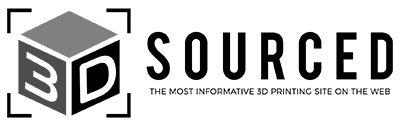Ever wondered at what point it all went wrong? No, we’re not just being philosophical about our lives — we mean in the unrecognizable mess that was supposed to be your latest 3D printing project. Without watching every second, it can be difficult to diagnose the problem.
Most 3D prints take hours, so monitoring them from start to finish is a huge time commitment, and your time is too valuable to spend it camped over your printer’s extruder. The best substitute is to use a camera that is compatible with your 3D printer. That way, you can step away for as long as you like, and still keep an eye on your latest creation.
|
|
|
|
4.5
|
4.7
|
|
$80
|
$250
|
|
|
|
3D printing should be exciting, but wasting filament on bad prints is frustrating. Using a camera to capture the process helps you make amendments where necessary, whilst adding to the fun.
Not only do they record the whole process to help with monitoring any issues, but you can also create cool time-lapses to upload so your friends can watch the magic unfold. You can even use cameras for your 3D printer for remote monitoring from potentially the other side of the globe!
Therefore, for this guide, I’ve tested the best cameras for 3D printers.
Best Cameras For Monitoring a 3D Printer
1. Logitech HD Pro C920 – Best For Time Lapses
- Price: Check price on Amazon here
- Resolution: 1080p
- FPS: 30 FPS
- Focus: Variable, autofocus
- Compatibility: Compatible with Octoprint
- Connectivity: USB
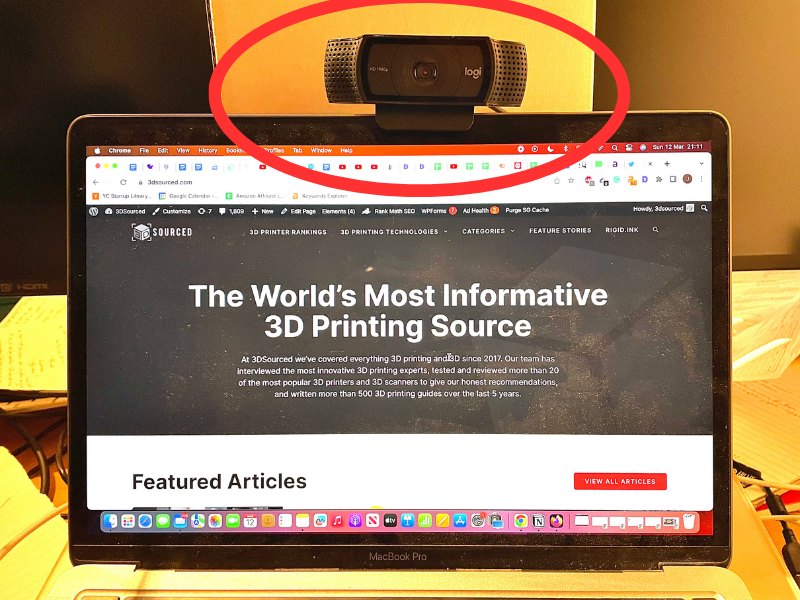
Pros
One of the best webcams for monitoring 3D prints.
1080p and constant 30fps, with 15 megapixel still image output.
Super easy to mount and record.
Built-in tripod
Cons
The software can be buggy.
Max 30 FPS
The Logitech C920 Pro HD’s clarity makes it one of the best webcams for monitoring 3D prints.
In fact, while I originally bought it as a webcam, I now solely use it to record time lapses of 3D prints now – helped by the fact that, with the new MacOS, I can just use my iPhone’s Continuity Camera setting as a webcam instead!

There are many 1080p cameras around, but many come out with laggier footage due to low frame rates. Thankfully, this camera offers 1080p resolution and consistently shoots 30 fps in full HD. Many more expensive cameras don’t offer the same level of still images either, which the Logitech C920 does with its 15MP camera.
It’s also super easy to mount for recording your 3D prints. There’s a built-in tripod screw for mounting on different 3D printers, and it is also compatible with other mounting options.
The motion detection tech features is also nice, so it just starts when your print gets going. Overall, it’s one of the best 3D printer cameras, and it’s ideal for time-lapses, general monitoring via OctoPrint or other plugins, and it doubles up as a general webcam for any emergency Zoom calls for work.
2. Wyze Cam – Cheapest Camera for 3D Printing
- Price: Check price on Amazon here
- Resolution: 1080p
- FPS: 30 FPS
- Focus: Fixed
- Compatibility: No Octoprint compatibility out of the box, but can be flashed to work
- Connectivity: Wi-Fi

Pros
Can pick up every tiny detail and still provide crystal-clear images.
Offers night vision technology.
Can operate via voice command.
The included app makes remote 3D print monitoring a breeze.
Overall great value for the price.
Cons
Some features require a subscription.
No out-of-the-box Octoprint compatibility.
Only Wi-Fi connectivity
Despite being a security camera designed to monitor homes for intruders, it has some useful features for 3D printing.
Instead of wasting precious seconds of footage, it can be set to start recording when it senses motion, so it won’t start recording until the printing process starts, removing the need to turn it and configure capture whenever you need to record or monitor a print.
You can sidestep this with some clever firmware flashing (there are tutorials online), but this may be a little too hands-on for those that want a hassle-free option.
For any night filming in the dark, the Wyze Cam offers night vision technology. It shoots at 1080p at 30 fps to show every detail of that 3D print in progress.
Being able to operate this camera for 3D printing via voice command is great when you have your hands full. The Wyze Cam is compatible with Alexa and Google Assistant which will make it easy to find out how much longer it is going to take before the print is finished.
The included app makes remote 3D print monitoring a breeze: if over-extrusion is causing problems early on, you can stop the print to save time and money whilst preventing a drooping mess from forming. The app can even be shared with family and friends if there is a project that you need someone else to keep an eye on.
The only downside to an otherwise complete, not to say affordable camera for 3D printing is that the Wyze Cam connectivity is limited to Wi-Fi. Though useful for untethered monitoring, it means the Wyze Cam won’t work with Octoprint out of the box despite being the best camera for monitoring 3D prints.
3. Microsoft Lifecam HD-3000 – Beginner-Friendly
- Price: Check price on Amazon here
- Resolution: 720p
- FPS: 30 FPS
- Focus: Fixed
- Compatibility: Compatible with Octoprint
- Connectivity: USB

Pros
Easy to use and budget-friendly.
Records great quality and provides a smooth video.
Wide-angle record help to capture every part of the build area.
Compatible with Octoprint.
Cons
Unimpressive 720p resolution and 30 FPS maximum.
It’s fair to say that the world of 3D printing can be more than a little intimidating for novices.
When it comes to print monitoring, an easy-to-use 3D printer camera like the Microsoft Lifecam HD-3000 takes some of the bite out of that learning curve. And, better yet, you can keep costs down by getting what is arguably the best webcam for 3D printing.
For a camera that is so compact, the HD-3000 records great quality, and smooth video. The 720p resolution might not be as impressive as some of the other options, but this is a camera known for being reliable.
Its wide-angle record will help to capture every part of the build area, even monitoring large build volumes that go right to your print bed’s edges. This, and 4x zoom, make it ideal for cinematic style recording.
Dull images are fine if you’re recording the printing of a cube, but hopefully your creations will be more exciting. Microsoft has included TrueColor technology to enhance the brightness. This makes it capable of keeping vibrant picture quality in different lighting.
Part of what makes 3D printing so fun is the social element. The HD-3000 features built-in social media sharing, so your time-lapses can be shared instantly with the click of a button. It’s easy to use, makes sharing your printing successes as easy as ever, and it’s easy on the wallet — what’s not to love?
4. GoPro Hero 8 – Best Picture Quality
- Price: Check price on Amazon here
- Resolution: 4K
- FPS: 60 FPS
- Focus: Fixed
- Compatibility: No Octoprint compatibility out of the box, but can be made to work with tinkering
- Connectivity: Wi-Fi, Bluetooth

Pros
Shoots at 4K and 60 fps.
It uses HyperSmooth technology to keep the image stable.
The wide-angle lens makes for perfect close-ups.
Cons
Heats up when recording.
Lack of Octoprint compatibility
Expensive
The Hero 8 shoots 4K video at 60 fps, making it one of the best cameras for 3D printing if you’re looking for resolution and picture quality.
Given the quality of the capture, the GoPro Hero 8 is a perfect camera if you plan to upload your printing footage to YouTube, or use it for high-production-value content creation.
Despite having plenty to entice makers, the GoPro Hero 8’s connectivity only encompasses Wi-Fi and Bluetooth, which means no easy USB Octoprint compatibility.
Now, the GoPro Hero 8 offers so many features that this won’t matter to most, but if Octoprint integration is top of your list of priorities, it’s possible to make it work.
It takes some tinkering, but we’ve seen more than a few success stories across the internet. However, it’s not as beginner-friendly – and reserved for technical makers who don’t mind working towards that perfect print monitoring setup.
Even when shooting at the highest setting of 60 fps, it uses HyperSmooth technology to keep the image stable.
It can be difficult to get the whole image in a shot when setting a camera up and close to the 3D printer. Thankfully, the wide-angle lens that is synonymous with GoPro it perfect for close-ups.
And the beauty of a GoPro is that it’s versatile enough for adventurous activities, too. Check out our guide to the best 3D printed GoPro mounts to learn more.
5. Raspberry Pi Camera Module V2
- Price: Check price on Amazon here
- Resolution: 1080p
- FPS: 30 FPS
- Focus: Adjustable
- Compatibility: Octoprint on Raspberry Pi
- Connectivity: Raspberry Pi and ribbon cable

Pros
Astonishingly compact.
Plenty of online support for using the Raspberry Pi Camer Module V2.
An active community to help take a lot of the guesswork away.
Cons
Doesn’t come with a lens, and requires a Raspberry Pi.
The Raspberry Pi 3D printing camera is astonishingly compact — it weighs just 3 grams! It’s tiny, encompassing just 25 x 24 x 9mm, making it perfect for mounting into the printer’s bed.
The V2 offers the same quality pictures and video as many standalone cameras, with 1080p quality at 30 fps. This is all in full HD which makes its popularity within the 3D printing community unsurprising.
As the name implies, the Raspberry Pi Camera V2 requires a Raspberry Pi SBC to work.
It attaches to the Pi via a ribbon, but from there it’s extremely straightforward and opens the door to more adventurous Pi/Printer/Octoprint combinations for the real enthusiasts out there.
Buying a Pi does add to the overall cost, but at around $50, it’s worth the extra spend for a great set of features.
Because it is widely used to monitor 3D printing, there is plenty of online support for using the Raspberry Pi Camera Module V2. An active community helps to take a lot of the guesswork away so you can get the most out of the camera, and if you run into any issues, you can get help from others who have been in your position.
If you want to just take stills, the camera packs 8 megapixels for high-quality photos.
Everyone wants to create cool videos that can move with the print bed as it works its magic. The V2 allows you to keep the print central to the image, capturing every moment without anything falling out of the shot, and it’s so light that it won’t affect your printer’s stability.
6. Creality Smart Kit 2.0 – Best Camera for Ender 3 3D Printers
- Price: Check price at Amazon here
- Resolution: 1080p
- FPS: N/A
- Focus: Fixed
- Compatibility: Compatible with Octoprint
- Connectivity: USB, Ethernet, Bluetooth

Pros
Broad connectivity options
Time-lapse capture
Great compatibility with Creality printers
Cons
Requires Creality Cloud app
List one of the cons/drawbacks
The Creality Smart Kit 2.0 is a 3D printer monitoring and remote control kit from Creality, meaning a perfect pairing with Creality printers, notably the classic Ender 3.
The kit includes a Creality Box 2.0 with Wi-Fi and Bluetooth, and USB connectivity that allows you to control and monitor prints via the Creality Cloud app with status and settings parameters. The app features a library of models, remote slicing, and the ability to send/receive files to/from the Ender 3.
Though the Creality Cloud is both easy to use and packed with great features, monitoring is tied to the app, which limits the options for those wanting to fine-tune how the camera monitors to suit their needs.
Alongside, the kit ships with a full HD 1080p Creality webcam, which syncs up with Creality Cloud for remote capture of the printing process. It delivers both real-time video and a time-lapse function that makes the most of the 1080p capabilities to deliver sharp, clear images of the Ender 3 in action.
The live capture offers a good-quality stream, that’s a lot more responsive and sharper than what you’d expect from a webcam. The printer also comes with a small tripod with flexible legs.
As the Creality Smart Kit 2.0 box has a USB port, it should technically be compatible with Octoprint, but given this is a new product from Creality, we’d suggest treading carefully if Octoprint integration is top of your priorities.
Overall, the Creality Smart Kit 2.0 is a great option for Ender 3 owners that want a monitoring setup that’s easy to install, simple to use, and want to monitor prints from their smartphone remotely.
How To Pick The Right Camera For Your 3D Printing Projects
There are two main ways of monitoring a 3D print. Either via a traditional camera, or by using a 3D printing software like OctoPrint. Here’s how to pick the right camera for your specific needs.
Connectivity
USB, Wi-Fi, Bluetooth – these determine how the camera will communicate with your 3D printer, but also additional software you want to weave into your setup, including Octoprint, or even hardware, like a Raspberry Pi single-board computer.
If you want Octoprint integration, USB connectivity is key as it allows you to pair the printer and camera to Octoprint via a PC to monitor, print, and generally control the whole printing process via the program.
There are workarounds if the camera only has Wi-Fi, but these are generally best left to more seasoned makers with experience flashing firmware and the like that the average user looking for easy, out-of-the-box functionality.
Software Compatibility
Raspberry Pi is one of the best hardware solutions since it makes it easy to control a 3D printer. A Raspberry Pi 3D printer camera will make it easier to use software like OctoPrint where you can control the printer remotely.
Resolution & FPS
When it comes to cameras, resolution and FPS (frames per second) are a good way to gauge how well a camera captures video and stills.
In terms of resolution, we don’t recommend anything lower than 720p, and even then, 1080p is the basic standard these days.
1080p is sharp enough to really get a sense of what’s happening on the print bed, and allows you to spot failures and errors that may require your intervention.
Options like the GoPro Hero 8 offer 4K resolution, which offers superb detail, but comes with a higher price tag. It’s worth considering whether you really need that extra quality, especially if you just want a camera for personal monitoring.
As for FPS, this comes down to preference. 30 FPS is what we view as the bottom threshold for decent quality, any lower and video becomes noticeably choppy, which makes monitoring tiresome and isn’t suited for those looking to upload videos of the printing process for friends or even YouTube content.
Community Support
The majority of the cameras we recommend aren’t specifically geared towards 3D printer monitoring. That’s not to say they aren’t suited to the job – on the contrary, they are all great options.
Though, community support, including active forums, YouTube videos, and written guides should factor into your decision-making process to help with troubleshooting, setup, and fine-tuning.
What You Need to Use the Camera for
It’s important to take time before purchasing to consider what you need the camera for. This could be time-lapses, real-time monitoring, Octoprint integration, use alongside a Raspberry Pi, and so on.
For time-lapses, look for cameras with a high resolution to ensure a crisper and sharper image, and those that feature a dedicated time-lapse function, such as the Logitech HD Pro C920 and Creality Smart Kit 2.0.
For real-time monitoring, it’s a balance of resolution and FPS, with options like the GoPro Hero 8 and its 4K resolution rising to the top of the pile.
For Octoprint integration, connectivity is key, notably a USB port. While it’s possible to work around this with firmware tweaks and some clever troubleshooting, we recommend a camera with a USB port for convenience, especially for beginners.
For Raspberry Pi users, there’s no better options than the Raspberry Pi Camera Module V2. It’s designed specifically for the Pi, and is easy to set up and use alongside the single-board computer.
For real-time monitoring, movement sensors that trigger recording, night vision, and voice control like those found on the Wyze Cam, can really level up remote monitoring.
3D printer cameras are not to be confused with 3D cameras, which record 3D footage. We also have a ranking of the best 3D cameras.
Software
A camera for 3D printing is all well and good, but you’ll need software to monitor and record the printing process. There are several options available, and whether or not they are feasible comes down to the connectivity offered by the camera.
On one hand, we have software and apps that come alongside the camera, such as the Wyze app or Creality Cloud. These offer a streamlined and simple way to capture and monitor prints, though they have limitations, especially in tweaking the setup to suit your needs. Also, because they aren’t designed specifically for 3D printing and, therefore, may not have features like time-lapses.
On the other end of the spectrum, there are dedicated 3D printing programs, the most popular of which is Octoprint. Octoprint requires a single-board computer linked up with your printer and the camera, typically a Raspberry Pi, and allows you to control, monitor, and record prints remotely. There are alternatives out there that serve roughly the same purpose, such as AstroPrint and Repetier Server.
The final option is to connect the camera to a PC or laptop and use a remote access program such as TeamViewer to monitor the print progress remotely.
Here’s a quick round up of our favorites.
OctoPrint
OctoPrint lets you control and monitor the entire printing process from your browser remotely.
Better yet, there’s a wealth of plugins for OctoPrint to further enhance the program’s functionality, including time-lapses, firmware updates, leveling visualizers, and much more.
For monitoring, there’s an embedded webcam feed alongside temperature monitoring, full start/stop/pause of the printing process, and much more.
Creality Cloud
Creality Cloud is an all-in-one cloud-based solution designed chiefly for Creality printers. It features a slicer, a huge library of models, and remote feed monitoring when paired with Creality Smart Kit 2.0.
You can access it either from a browser or via the app on a smartphone for easy on-the-move monitoring. The only downside is that it’s optimized mostly for Creality’s own printers.
3D Printable Camera Mounts
Most cameras will require a mount of some kind to position it for capturing the printing process in all its glory.
Fortunately, there are a range of 3D printable camera mounts you can download and print at home.
Model repositories have plenty of options for pretty much every setup you can think of: tripods, stands, brackets, sticks, clamps, and even articulated mounts for added flexibility.
3D Printer Camera Setup
The process for setting up a 3D printer camera differs depending on the camera and connection type, but also whether you’re using a third-party application like OctoPrint or the camera manufacturer’s own proprietary app or software.
That said, generally it involves connecting the camera to a host device such as a PC or laptop via USB, Wi-Fi, or Bluetooth, then following the installation wizard to complete the setup.
For OctoPrint, the process is more involved and generally requires setting up a Raspberry Pi alongside the camera. Install the Raspberry Pi imager onto the Raspberry Pi, then configure the camera in OctoPrint by inputting settings that correspond with your camera.
Connect the camera to the Raspberry Pi and complete the setup process. From there, you can monitor the printing process from OctoPrint in your browser on your PC, phone, or other devices.
FAQs
What is the best camera to monitor 3D prints?
One of the best cameras to monitor 3D prints is the Raspberry Pi Camera Module V2. It features full integration with OctoPrint and a Raspberry Pi for easy print monitoring. The camera offers 1080p/30 FPS with an adjustable focus to capture the full extent of the printing process.
How can I remotely monitor my 3D printer?
To remotely monitor a 3D printer, you’ll need a camera, monitoring software, and in some cases a single-board computer like the Raspberry Pi. Linked together, these allow you to stream the printing process and access it remotely via an app or browser.
What cameras can you use with OctoPrint?
For a camera to work with OctoPrint, it needs to have USB output. This is so that it can connect to a Raspberry Pi that is itself also connected to the printer. USB webcams are a popular option as is the Raspberry Pi Camera Module V2.