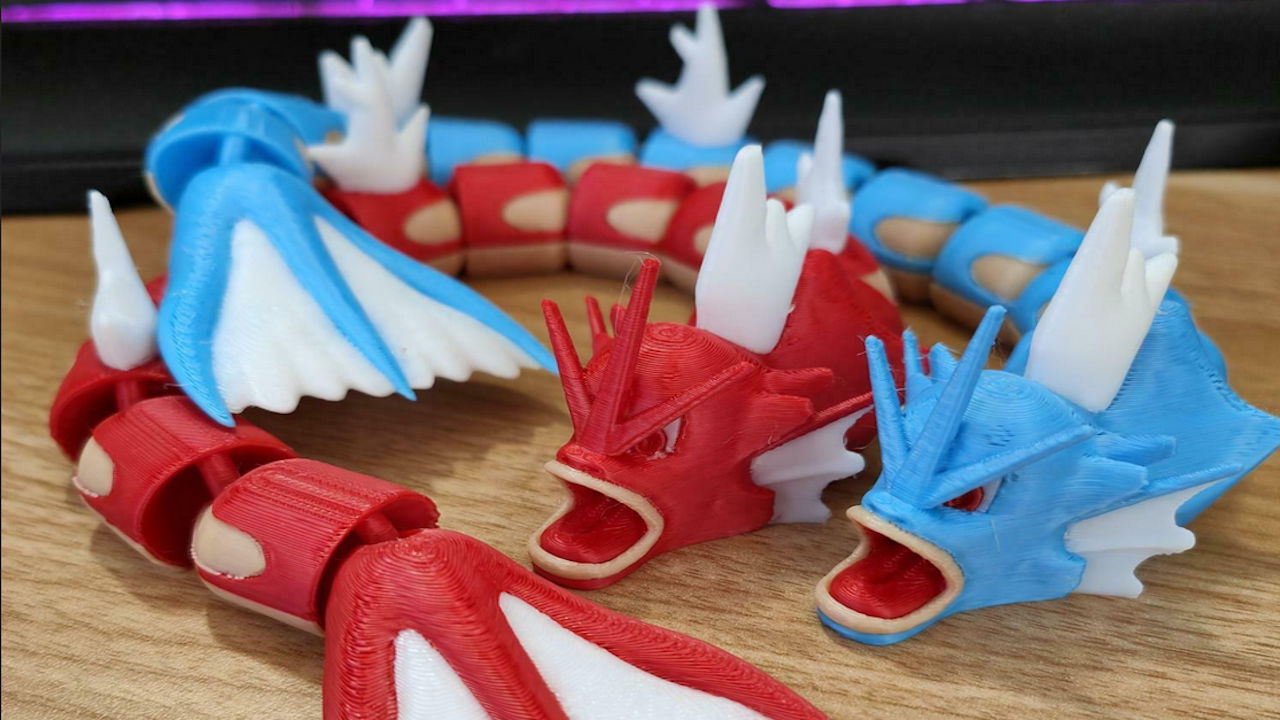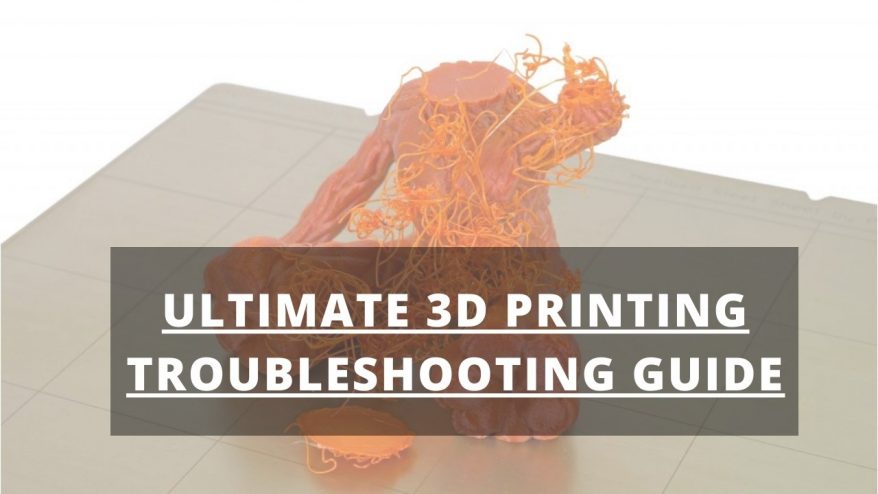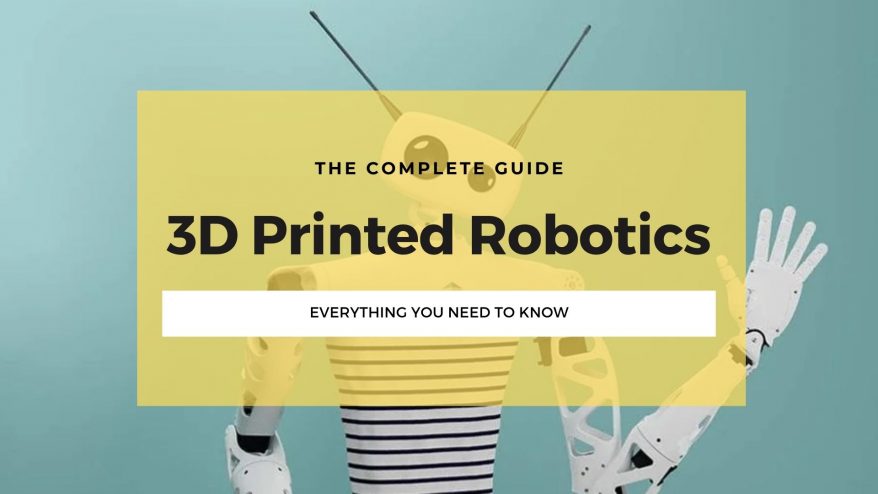Is an STL file you downloaded from Thingiverse causing you strife and successive failed prints? Have you spotted a glaring error begging for a fix, or fancy jazzing it up with your own personal twist?
An STL editor should do the job, and we’ve gathered up the best STL editors around.
In this guide, we’ll dive into what exactly is an STL file, how to edit one, and recommend the best STL editors, covering everything from newbie-friendly tools to fully-featured CAD tools — and, for the thrifty makers out there, free STL editors, too.
The Best STL Editors – Ranked
1. FreeCAD
- Price: Free
- Operating System Compatibility: Windows, macOS, Linux

Free to use and open-source, FreeCAD is a computer-aided design program mainly for the creation of mechanical and technical drawings and models.
It allows you to import an STL file, extract a mesh from the model, create a solid equivalent shape, and refine it ready for editing.
However, the editing and sculpting options are reasonably limited.
You can add basic holes and extrusions, but more artistic modeling is more or less out of the question. As such, it’s mainly an option for polishing up a technical object or part.
FreeCAD’s most interesting aspect in the context of STL files is a comprehensive mesh repair tool to prepare a mesh for 3D printing.
Based on a selection of user-defined options, including orientation, duplicate points, degenerated faces, and more, the tool analyzes a mesh for any discrepancies and then goes about repairing them with no more than a few clicks.
2. MeshLab
- Price: Free
- Operating System Compatibility: Windows, macOS, Linux

MeshLab is an open-source program designed to edit, render, inspect, texture, and otherwise process triangular meshes for a variety of applications, including 3D printing.
Although MeshLab’s modeling capabilities are virtually nil, with no option to integrate new objects, the program hits its stride when merging two or more STL files and repairing mesh for 3D printing.
It allows you to re-mesh models to simplify the slicing process, create inner shells, plug gaps and holes to create watertight meshes, remove faces, reduce geometric complexity, and flatten the underside of models to improve first-layer adhesion.
There’s also an automatic ‘cleaning’ function that analyzes a mesh for any unnecessary geometric elements, errors, intersecting faces, and duplicated vertices, for example, and goes about refining the mesh accordingly.
Once done, MeshLab offers STL exporting, ready for you to import into your slicer of choice.
3. Meshmixer
- Price: Free
- Operating System Compatibility: Windows

Acquired and currently developed by the company behind CAD titans like AutoCAD and Fusion 360, Meshmixer is arguably the most complete and user-friendly STL editor around.
Surprisingly for an AutoDesk product, it’s 100% free.
However, the developer has moved away from full-time development and support, so features are ‘as is,’ so don’t expect any improvements or features moving forward.
Nevertheless, Meshmixer offers so much in the way of editing, sculpting, and repairing tools that its current and final incarnation outclasses most other STL editors.
You can:
- Clean up and optimize meshes
- Free-form sculpt using a generous selection of basic shapes
- Cut and edit planes with no limitations
- Merge STL files
- Align and smooth surfaces
- Generate hollowing
- Convert meshes to solid for 3D printing
- and so much more!
If hands-on editing leaves you cold, Meshmixer can inspect for potential errors and repair meshes automatically, and even generate support structures ready for 3D printing.
4. SculptGL
- Price: Free
- Operating System Compatibility: Browser-based

SculptGL is a browser-based 3D sculpting tool that’s surprisingly versatile, given it’s free to use and doesn’t require a local install.
SculptGL is a great STL editor if you plan on making major changes to an STL model, leaning more heavily into the creative side of modeling with a stack of powerful sculpting tools at your disposal.
These include brush, inflate, smooth, twist, drag, flatten, pinch, crease, and more, allowing you to modify every aspect of a model in detail via an intuitive, user-friendly interface.
For more advanced users, there are dynamic topology tools and multi-resolution sculpting.
Although SculptGL has re-meshing tools and the ability to bump up the resolution to mitigate degradation as you sculpt, the program is prone to errors.
After you’ve done sculpting in SculptGL, we recommend importing your STL file to a program like Meshmixer to run a thorough inspection to pick up on errors and repair these ready for 3D printing.
5. 3D Slash
- Price: Free (registration required to export edited STL files)
- Operating System Compatibility: Browser-based or local app for Windows, macOS, Linux, and Raspberry Pi

Best described as the TinkerCAD of STL file editors, 3D Slash is a free STL editor centered on usability and approachability, whatever your experience or skill levels, suitable for non-designers, casual makers, and children.
It demystifies and condenses overly complex software into an intuitive bite-sized program.
If you don’t fancy spending hours learning a professional STL editor, 3D Slash is the option to go for. The interface revolves around cubes that users can ‘slash,’ unabashedly inspired by building games like Minecraft, which injects a good dose of fun into the modeling process.
Load in an STL file, then pick from a selection of intuitive tools (hammer, trowel, chisel, drill, etc.) or insert a basic geometric shape to edit away.
You can also text or color as you see fit or even draft in a reference image.
3D Slash’s simplicity does come with some limitations.
There’s no repair or mesh clean-up function, so it’s not the best tool if you want to iron out errors or problems.
Similarly, the lack of advanced editing options and mesh functions is worth keeping in mind for experienced designers.
6. Blender
- Price: Free
- Operating System Compatibility: Windows, macOS, Linux

Blender is a free and open-source software suite used for numerous applications, including game design, animation, digital art, and visual effects.
It also happens to feature excellent STL editing tools.
Blender allows you to edit STL through a vast selection of mesh editing tools, including the ability to add shapes, edges, and vertices.
The editing tools also come sided by tools to remove edges and faces, remove duplicate vertices, fill holes, subdivide planes, and a function to smooth surfaces.
Whether you’re looking to make major changes or tweak minute details, Blender’s modeling and sculpting tools are as comprehensive as they come.
Alongside, it features what’s called a 3D-Print Toolbox add-on, a toolbox designed to track and repair any problems that could cause print issues.
You can analyze various characteristics, including manifold errors, wall thickness, and overhangs, then clean up and transform the mesh ready for export.
Blender’s complexity and the richness of the features will likely overwhelm beginners, who’ll have to spend considerable time learning the ins and outs of the program.
But, once mastered, there’s little Blender can’t do to refine and improve STL files or within broader 3D modeling and design fields.
7. SketchUp
- Price: Limited free version or $120/year for the full professional suite
- Operating System Compatibility: Browser-based

SketchUp is a free 3D modeling program, prized for its user-friendly interface and gentle learning curve while still offering a robust range of modeling tools.
SketchUp imports and exports STL files with ease, allowing the user to merge faces on the same plane, orient and move vertices, and subtract triangles as required.
Creative tools, such as adding in solid objects or shapes, are limited, so SketchUp is best suited for minor touch-ups as a consequence.
If you want the ability to make significant changes to an STL model, a more robust program like Blender is a better option.
SketchUp also features an inspector tool to analyze and repair any errors that may pop up, priming the model for 3D printing.
It’s not designed with STL files in mind specifically but nevertheless works well to remove problems that could lead to failed prints. The process isn’t quite as streamlined as other programs, but SketchUp certainly does the job for those error-riddled STL files.
What Is an STL File?
STL, also known as Standard Triangle Language, Stereolithography, and Standard Tessellation Language, is a file format developed by 3D Systems in 1987 for the company’s first batch of commercial 3D printers and associated native stereolithography CAD software.
The idea was to create a file format as a simple and lightweight vessel for a 3D CAD model that’s easy to output to a 3D printer.
Unlike other CAD file formats, which feature a host of information about a specific 3D model’s complex surfacing and geometry based on curves and splines (OBJ being one popular example), STL converts surfaces to a mesh or cloud of triangular faces and vertices through a technique known as tessellation.
The resulting file doesn’t describe texture, color, scale, or units.
Doing so effectively transforms the model into a collection of tiny triangles that drop in size but grow in number as a model’s complexity increases but remain vastly simpler than traditional CAD-generated surfaces and, especially, curves.
The process can degrade the overall resolution of the model and lower fidelity as the tessellation is more an approximation than a replica.
But, these discrepancies are generally negligible or easily fixed for the purposes of 3D printing.
One of the main benefits of the STL file format is widespread adoption by 3D printing slicer software. All slicers work with STL files – they’re the main file format of choice for 3D printing.
It’s also the file format of choice among hobbyists and makers for disseminating finished models, objects, and parts on community-sharing websites such as Thingiverse and MyMiniFactory.
The main reason being STL files don’t generally exceed a few MB in file size, making them quick and easy to download.
Though the STL file format is most commonly used to store the raw triangular mesh data for designs destined for 3D printing, other popular applications include rapid prototyping and computer-aided manufacturing.
How to Edit an STL File?
You’ll first need an STL file editor to edit an STL file. There are generally four steps involved, which can differ in complexity and process depending on the editor:
- Import the STL file into the editor
- Edit the STL file
- Repair the STL model
- Export the edited and repaired STL file
Main Types of STL Editors
STL editors come in two main types:
1. CAD or Computer-Aided Design software
Although not natively intended for STL file editing, CAD software is more than fit for editing and repairing STL files.
Many feature STL repair functions, which are essentially automatic wizards that take the heavy lifting out of detecting and fixing minor errors, generally holes, shell discrepancies, intersecting triangles, and re-meshing for STL file optimization.
The extensive model editing tools are also available to modify an STL file as you would any other CAD model type.
For example, you can add shapes, remove sections, and slice and cut planes much more effectively, granting you the same creative freedom as other file formats.
They also allow you to export edited models as STL files ready to process via a slicer program ready to send to a 3D printer.
2. Mesh Editing Tools
As the name implies, these programs are designed for editing and modeling meshes as a collection of 2D surfaces rather than solid 3D objects.
They play well with STL files, given that STL consists of a triangulated mesh.
Depending on the program, you’ll be able to sculpt, combine/merge multiple STL files, delete sections, repair errors, resize, scale, and, importantly, for 3D printing, convert a model to a solid and export-ready for slicing.
Many also include optimization functions and 3D printing-specific features such as support generation.
Other articles you may be interested in:
- Cura vs Slic3r
- AutoCAD vs Fusion 360
- Best 3D animation software
- Best 3D rendering software
- Best 3D sculpting software
- The best CAD software for 3D printing
- Best free 2D CAD software
- Best Free Blender Models