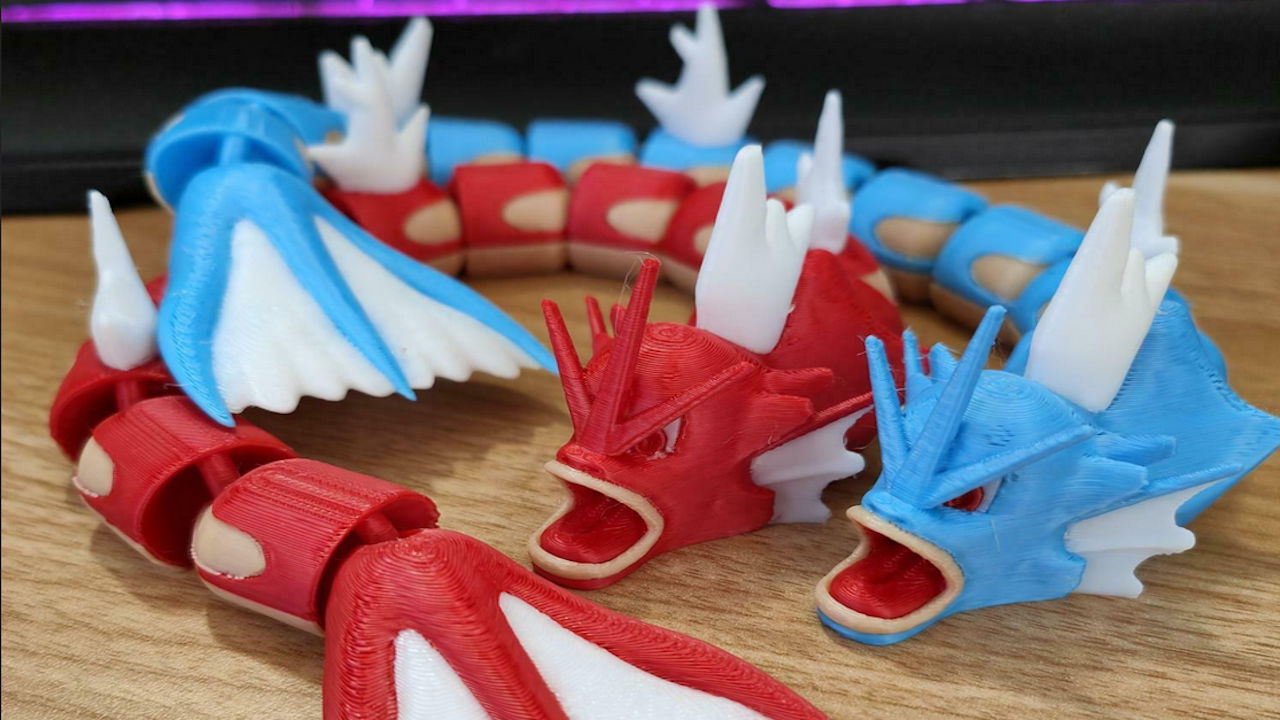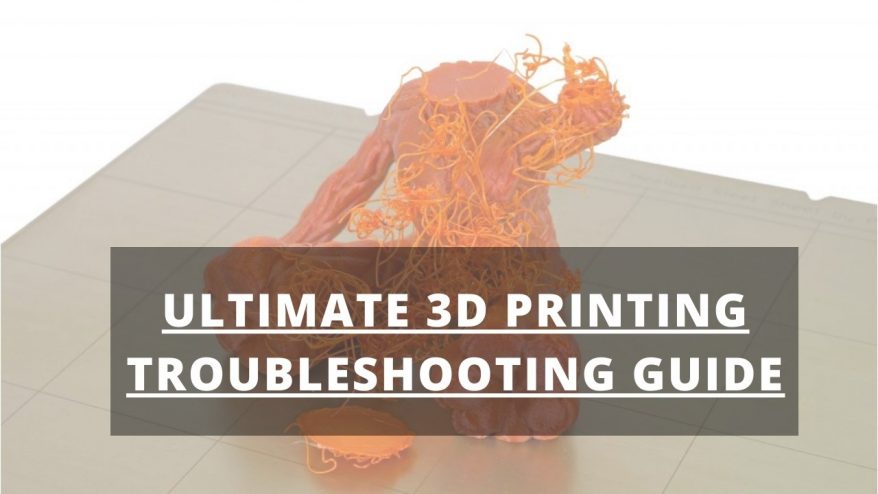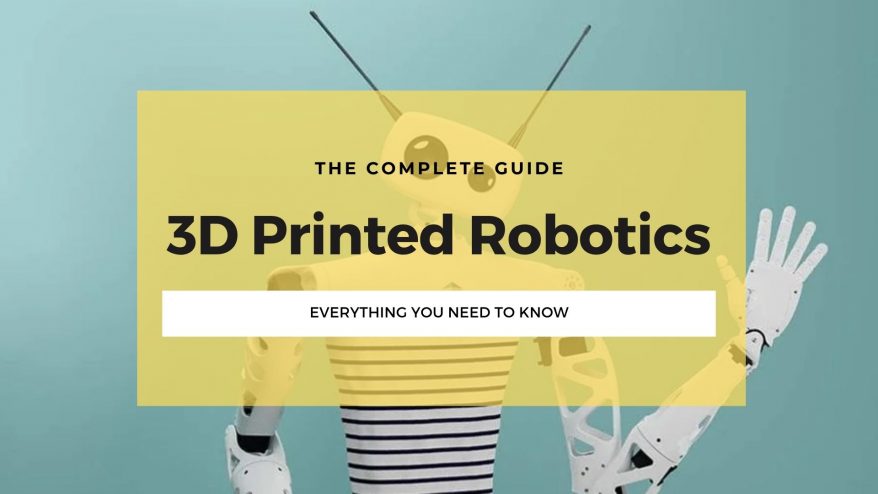Key Takeaways
- Ender 3 print speed settings: The article explains how to adjust the print speed settings for the Ender 3 series of 3D printers, depending on the filament type and the desired print quality. It also provides some tips and tricks to optimize the print speed and avoid common issues.
- Recommended print speeds: The article suggests the following print speeds for different filaments: PLA – 50-80 mm/s, ABS – 40-60 mm/s, TPU – 10-30 mm/s, PETG – 20-40 mm/s. These are based on a balance between speed and quality, but can be tweaked according to personal preference and printer condition.
- Maximum print speed: The article states that the maximum mechanical speed of the Ender 3 series is 200 mm/s, but the actual print speed is limited by the flow rate of the hotend. The typical flow rates are 8-12 mm³/s, which translate to 90-150 mm/s depending on the layer height and nozzle size.
- Print speed upgrades: The article mentions some possible upgrades that can improve the print speed and performance of the Ender 3 series, such as installing a Klipper open-source firmware, a new hotend, an extruder, a nozzle, or a silent mainboard. It also provides links to other online resources for more information.
There’s no perfect speed setting for the Ender 3 – it very much depends on the filament and the type of print.
But for most makers – using PLA and wanting a balance between speed and quality – I recommend 50 – 80 mm/s for your Ender 3 speed settings.
The Ender 3 can achieve a maximum print speed of around 200mm/s – but that’s only sustainable for very specific prints!
In this guide, I’ll discuss the best Ender 3 print speed settings I’ve found for all the main filaments, including:
I’ll also explain the differences between the ideal settings for V2 and Pro variants of the Ender 3, too.
For clarity, we’ll focus exclusively on print speed as it appears in slicing software, measured in mm, and representing how much filament the Ender 3 can deposit for every second of printing.
Ender 3 Print Speed Settings For Different Filament Types
The factor that most impacts the Ender 3 print speed is the type of filament used.
Depending on the filament, the settings required are vastly different. We have a dedicated article that dives into the intricacies of the best Ender 3 filament for those wanting a more in-depth look.
Below, you’ll find a brief breakdown of the best speed settings for the four most popular Ender 3 filament types – PLA, ABS, TPU, and PETG.
Ender 3 PLA Print Speed

If you’re just starting your 3D printing, PLA is likely your first port of call.
The Ender 3 shines brightest when printing this plant-based filament. Models, household items, figurines, toys, printer parts/mods – these are viable applications for PLA.
For a solid balance between Ender 3 print speed and print quality, we recommend 50-80 mm/s.
For parts where finish and detail don’t rank as top priorities, feel free to crank up the speed to reduce print times.
Among the Ender 3-compatible filaments, PLA is the least fussy, so don’t hesitate to experiment with higher speeds, especially if you’re not concerned about detail and finish quality.
Here are a few additional settings to get you started:
- Extruder Temperature – 190° to 230°, adjust based on manufacturer recommendations.
- Heated Bed Temperature – 60° should suit most PLA projects.
- Retraction Speed – 6 mm at 25 mm/s. Lowering retraction speed and raising the Ender 3 print speed can lead to stringing, so be wary of pushing these settings too far.
Ender 3 ABS Print Speed

ABS comes second to PLA as the most popular filament to use on an Ender 3.
As ABS is tough and durable (and more flexible than PLA), suitable applications cover all types of parts subject to heavy wear and tear.
Though the stock Ender 3 can print ABS out-of-the-box, an enclosure is a must-have add-on for the best results. Without one, you’ll grapple with warping and cracking issues.
Read our guide to the best Ender 3 enclosures for a few top buyable and DIY homemade recommendations.
Typically, the Ender 3 print speed can be set to around 60 mm/s for ABS, though you may have success dropping as low as 40 to 45 mm/s.
- Extruder Temperature – 220°C to 250°C. Again, refer to manufacturer recommendations.
- Heated Bed Temperature – Around 110°, though this can vary from brand to brand.
- Retraction Speed – 6 mm at 40 mm/s. Adjust as needed to lessen stringing.
Ender 3 TPU Print Speed

Known for its rubber-like properties, TPU offers a solid option for parts subject to heavy forces and impacts, such as sporting goods, phone cases, drive belts, bumpers, and RC car tires.
Much like ABS, printing TPU with the stock Ender 3 configuration can be quite challenging. But, with a few choice upgrades, namely an all-metal hot end and Capricorn Bowden tubing, it’s possible to pump out excellent quality prints.
Check out our guide to printing TPU on the Ender 3 for more details.
When printing TPU, slow Ender 3 print speed settings are critical. We recommend around 25-30 mm/s at most. For solid first layer adhesion, we recommend as low as 10 mm/s.
Here are a few other recommended settings:
- Extruder Temperature – Typically, 210°C to 230°C. To reduce jamming, clogging, and TPU sticking to the nozzle, you may want to crank the temperature up a few degrees above the manufacturer’s recommendations.
- Heated Bed Temperature – Unlike PLA and ABS, TPU doesn’t imperatively need a heated bed, but anywhere from 20°C up to 60°C should help the print process move along nicely.
- Retraction Speed – TPU prefers a shorter retraction distance and speed to limit the filament moving about inside the Bowden tube, which can lead to bending and clogging. Aim for 3 mm at 20 mm/s to begin, then move lower, but stop if you hit any signs of stringing.
Ender 3 PETG Print Speed

Borrowing the best properties of PLA and ABS, PETG filament is popular for being easy to print, odorless, durable, and flexible.
It’s the filament of choice for impact and temperature-resistant parts, notably those exposed to heat or the elements. PETG’s smooth finish makes it a solid alternative to PLA for decorative projects.
Though far easier to print than ABS and TPU, PETG can produce stringing issues if printed too quickly. Dial your Ender 3 speed to 40 mm/s. There’s also a marked uptick in quality at even slower speeds, such as 20 mm/s.
- Extruder Temperature – Manufacturers usually recommend 220°C to 230°C.
- Heated Bed Temperature – 65°C-70°C give or take a few degrees in each direction. It’s worth experimenting to find the best setting.
- Retraction Speed – The idea here is to reduce the potential for stringing, so we recommend 4 mm at 25 mm/s. Some Ender 3 owners report success with low retraction distances but higher retraction speeds, so feel free to experiment here to see what works best for you.
Ender 3 Print Speed Settings For Different Model/Part Types
The type of model/part also has an impact on Ender 3 print speed. In essence, determining the right speed depends on the level of detail or surface finish quality you’re aiming for.
Detailed Prints
As a general rule, very detailed models with plenty of fine detail require a slow speed.
A higher speed will churn through the print, which doesn’t give the printer enough time to carve out intricacies and small features.
For detailed prints, mainly decorative pieces such as models and figurines, we don’t recommend going any higher than 60 mm/s. Drop as low as you want, but try to find a balance to avoid prints taking days to complete.
3D printing takes long enough at the best of times, so it’s best to exercise restraint when it comes to print speeds.
Larger Prints
Conversely, a higher print speed is entirely reasonable for larger, functional parts where detail and aesthetics aren’t necessary. The same applies to parts with no details, such as large geometric shapes or functional 3D prints with little to no surface features.
Don’t hesitate to up the speed to 80 mm/s or even higher if you aren’t worried about how the print looks. Some Ender 3 owners report decent results at speeds up to 120 mm/s, though the final print invariably includes blemishes, imperfections, and signs of ghosting.
With all this in mind and, in keeping with 3D printing’s DIY roots, we highly recommend experimenting and tinkering with different Ender 3 speed settings to find that sweet spot between quality and speed.
Remember, there’s no perfect answer, and it ultimately comes down to what works best for your needs and projects.
Max Print Speed For All Ender 3 Models
So, how far can you push the Ender 3 print speed? According to official figures provided by Creality, here are the maximum print speeds for each Ender 3 model:
- Ender 3 – 200 mm/s
- Ender 3 Pro – 180 mm/s
- Ender 3 V2 – 180 mm/s
- Ender 3 Max – 100 mm/s
- Ender 3 S1 – 150 mm/s
- Ender 3 S1 Pro – 150 mm/s
It’s worth noting that these Ender 3 max speed values represent an absolute, theoretical cap on print speed, generally referring to Ender 3 travel speed rather than the speed at which filament is deposited.
As such, we don’t recommend dialing in Ender 3 print settings anywhere close to these maximum limits. Key in a higher value and the firmware will either have a fit or push it back down to the max print speed.
It’s unlikely you’ll ever approach these speeds; if you do, the print quality and finish will suffer as a consequence. These breakneck speeds almost guarantee you’ll bump into a host of adhesion, stringing, ghosting, and layering issues.
For these reasons, the recommended Ender 3 print speed setting is much lower for most print projects at around 50-80 mm/s.
Can You Make Ender 3 Print Faster?
If you want to crank up the print speed on your Ender 3, should keep in mind that if you print too fast, the quality of the print can suffer. When you increase the print speed, you also run the risk of experiencing issues such as layer shifting, under-extrusion, and stringing.
To ensure that your prints come out as intended, it is best to gradually increase the print speed while keeping a close eye on the quality of the print. Make sure to check for any signs of the aforementioned issues as you gradually increase the speed. This way, you can find the maximum speed that your printer can handle without compromising the quality of your prints.
FAQs
If you enjoyed this article, check our other guides to improve your prints:
- The Most Effective 3D Printing Speed Settings for Each Filament
- Ender 3 Retraction Settings: Minimise Stringing for V2 & S1
- How long does it take to 3D print something?
- Best 3D Print Speed Settings for Every Filament